Teal app icons create a calming aesthetic to the home screen of your phone.
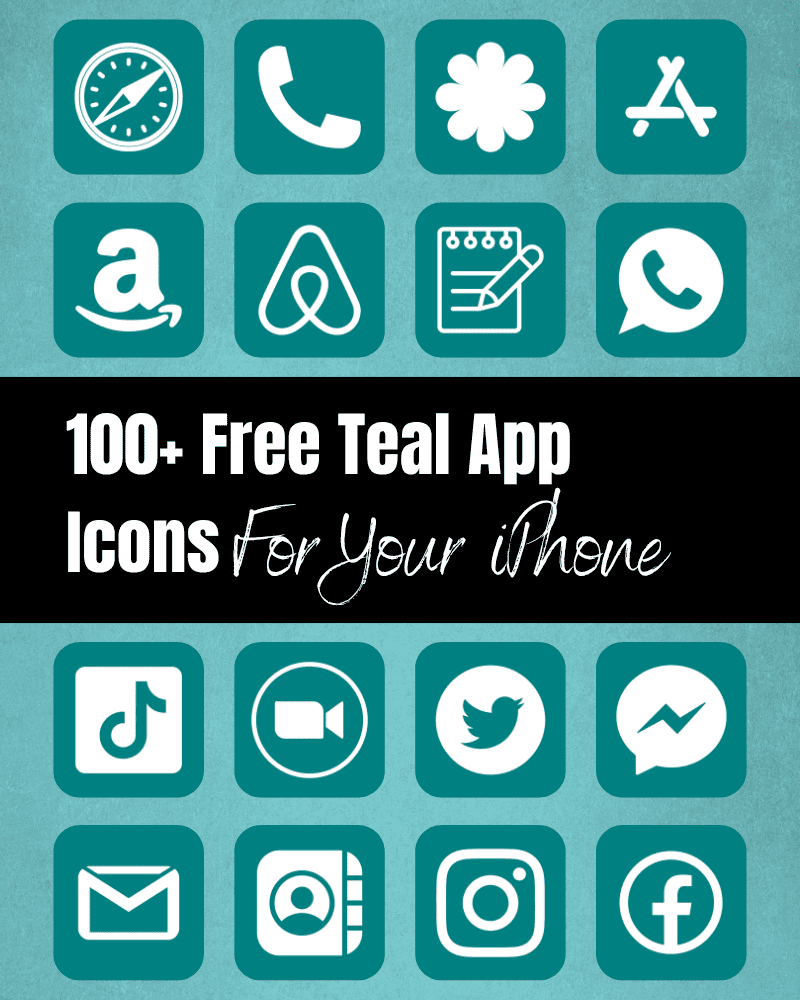
Here you can download 100+ teal app icons for free to use on your device!
Teal App Icons
In the world of digital personalization, few things hold the power to transform your digital experience as elegantly as teal app icons.
I am a big fan of switching out the app icons on my iPhone. It’s the perfect way to add your own sense of self-expression by changing up the look and feel of your phone without a whole lot of work.
Teal is a color that is often associated with qualities such as tranquility, balance, and emotional healing.
It’s a blend of blue and green, combining the calming and soothing effects of blue with the revitalizing and refreshing aspects of green.
This unique combo gives teal a sense of harmony and equilibrium, making it a color that promotes a sense of stability and emotional well-being.
I hope you find these teal app icons to be a lovely choice for a calming and beautiful home screen aesthetic.
Teal iPhone Wallpaper Ideas To Match Your App Icons
One of my favorite things to do when I change out the color of my app icons is to select a wallpaper that blends seamlessly with them! There are several beautiful wallpapers to choose from on Etsy and Creative Market. If you’re looking for an exact match for your wallpaper, these teal app icons are #008080.
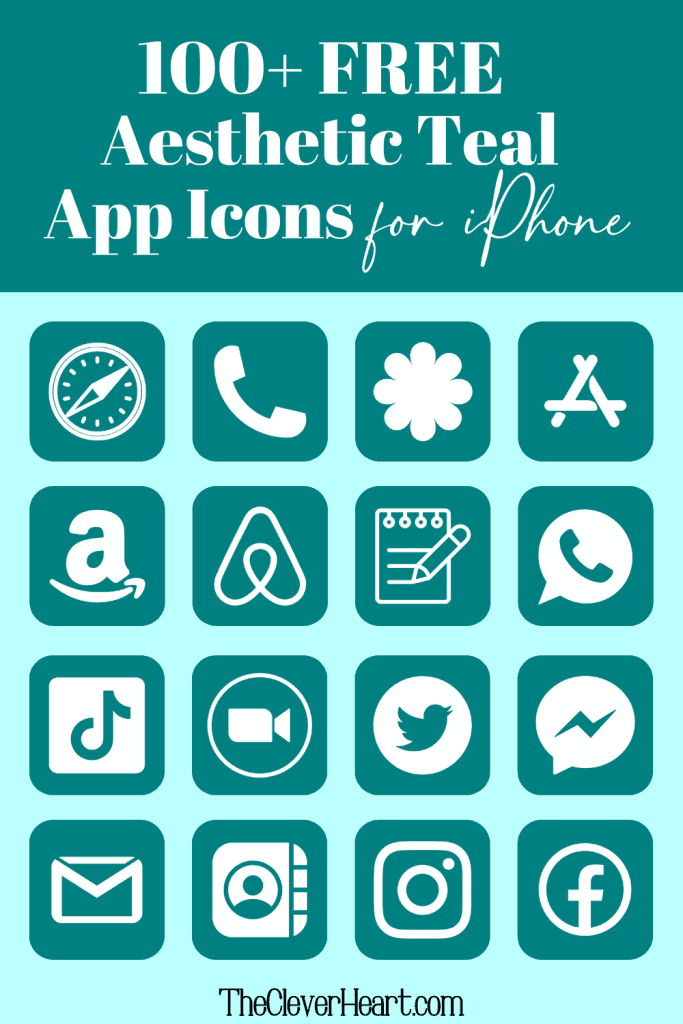
100+ Free Teal App Icons Included In This Bundle
You’ll find over 100 teal app icons here that I’ve created for you to use on your personal device. Whether you’re looking for teal app icons for Safari, TikTok, Facebook, etc. – there are a variety of app icons to select from.
I’ve included the following teal app icons:
ADT, Airbnb, Amazon, App Store, Apple Store, Apple TV, Apply Support, BeReal., Bommerang, Books, Bumble, Calculator, Calendar, Calm, Canva, Camera, Cash, Chrome, Clock, Compass, Contacts, Discord, Disney Plus, Docs, Ebay, Etsy, Facebook, FaceTime, Files, Find My, Fitness, Fiverr, Fit Bit, Game, Gmail, Google, Google Drive, Google Maps, Group Me, Groupon, Healthy, Hinge, Home, Hootsuite, Hulu, iMovie, Instagram, iTunes Store, Keynote, Kindle, Klarna, LightRoom, Linkedin, Lyft, Magnifier, Mail, Maps, Measure, Messenger, Music, Netflix, News, Notes, Numbers, Pages, Pandora, PayPal, Phone, Photos, Pinterest, Podcast, Quora, Reddit, Reminders, Roku, Safari, Scribd, Settings, Shazam, Shortcuts, Skype, Snapchat, Shopify, Spotify, Starbucks, Stocks, Target, Telegram, Text Message, TikTok, Tinder, Tumblr, Twitch, Twitter, Uber, Uber Eats, Viber, Wallet, Watch, Waze, Weather, Weight Watchers, WhatsApp, Yelp, YouTube, Zelle, Zoom
If there is an app icon you’re looking for that is not on this list – let me know.
How To Download These Free Teal App Icons for Your iPhone:
Mobile: Simply press down on any iPhone app icon to save the teal image to your photo gallery.
Desktop: Click on the iPhone app icon you wish to download. After the image opens right click on the image and select save.
Note: All free printables and downloads on The Clever Heart are for personal use only. They cannot be redistributed or sold.
Free Aesthetic Teal App Icons Bundle
How To Upload and Change The App Icons On Your iPhone
If you want to customize the app icons on the home screen of your iPhone, these are the steps to follow.
- Open the “Shortcuts App” on your iPhone.
- Open “All Shortcuts”.
- Tap the “+” that is at the top right corner of your screen.
- Tap “+ Add Action”.
- You can use the text field to search for “Open App”.
- Tap on “Open App”.
- Use the “Search” or select the app from the list. Select the app you want to change the icon of and select it.
- At the bottom of your screen tap on the square with the arrow pointing up.
- Tap “Add to Home Screen”.
- Tap the app icon outlined in blue for a menu to appear. Select “Choose Photo” from the dropdown menu.
- Choose the photo you want to use as your new app icon.
- In the text field, type the name for the shortcut app. The name you enter will appear on your home screen with the new app icon.
- Tap Add.
- Tap Done. You’ve now created your Shortcut!
Go to your home screen and you can now see your new teal app icon! You can repeat this process for as many app icons as you want.
If you are looking for further detailed and step-by-step instructions on how to change your app icons – go to this post, How To Change Your App Icons With Shortcut On iPhone. There I walk you step-by-step through the process with images and detailed instructions.
How To Remove Original App Icons From The Home Screen
It’s important to note that if you already have a certain app icon on your home screen you’ll need to remove it from your home screen. Doing this will transfer the app to your App Library.
Do NOT delete the app, you’ll need to keep the original app in the library.
For example, if you have the standard Facebook app icon on your home screen and you’ve added a shortcut Facebook app icon, you will now have two icons.
To ensure that your new app icons are the only ones on your Home Screen you will need to remove the original app icons.
Follow these steps to remove the original app icons:
- Tap and hold the app icon you wish to remove from your Home Screen.
- Choose “Remove App”.
- Select “Remove from Home Screen”. Do not delete the app.
And that’s it! This will move the original app to your App Library.

Mix Up The Colors Of Your App Icons To Create the Perfect Aesthetic
One of my favorite things to do with app icons is to mix and match the colors. If you would like to experiment with a variety of other app icon colors, I have several here on The Clever Heart, for personal use. I like switching them out depending on the time of year or even my mood. 🙂
I invite you to explore the other color app icons and see if there are any that can help you create your ideal aesthetic.
Free Teal App Icons Aesthetic for iPhone
Teal app icons are a subtle and calming way to create a beautiful look and feel to the home screen of your device.
Whether you choose to go with all teal or mix and match with other colors, these teal and white app icons create a lovely look!
I hope that you’ve found several teal app icons here to help you make the perfect aesthetic for your phone.
Be sure to save this post for reference should you wish to download additional app icons or come back for another fun color whenever you feel like you want a change!
xo chrissy
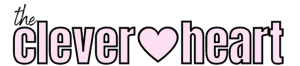


These are great but can we get some more generic ones on them like we have for the games one, like a bank one and a generic shopping one and things like that.
Hi! Yes – I’ve just added some additional icons! You will find a generic bank and shopping app icon now as well as a few others. I hope that you enjoy them! If there are any others you’re looking for just let me know. 🙂