These aesthetic brown app icons are perfect for the home screen of your iPhone!
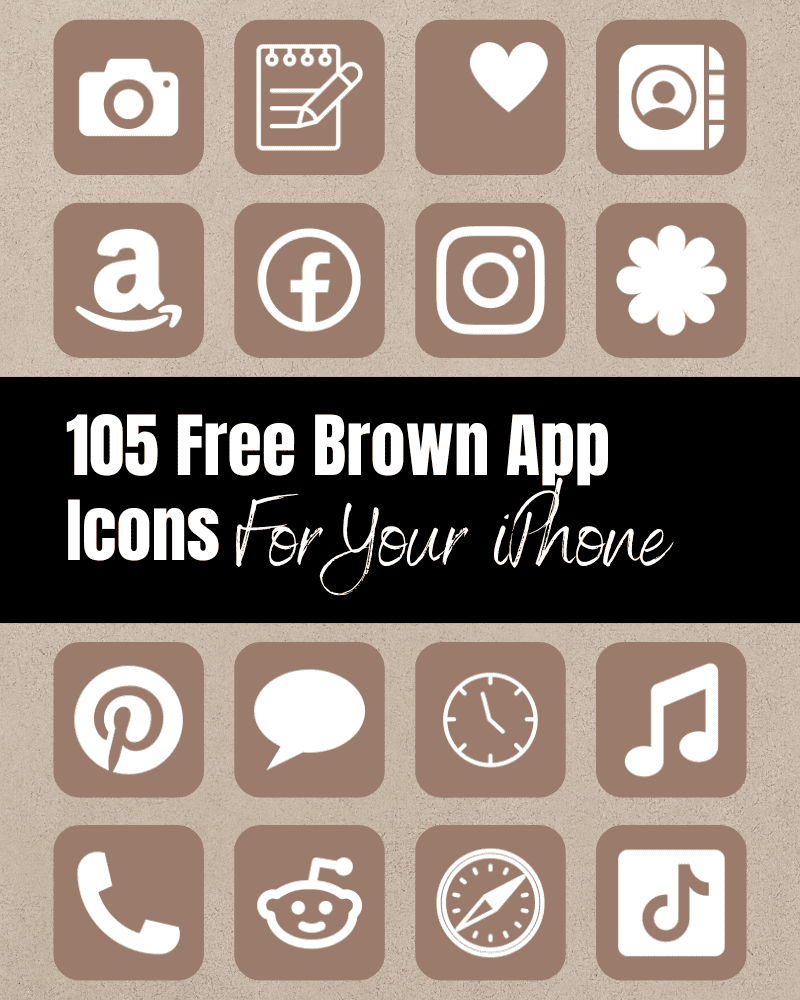
Don’t you just love switching out the color of your iPhone icons? Ever since Apple made this a possibility dressing up the home screen of your phone has gotten so much easier!
You can customize it with whatever background and color of app icons that you wish.
So, if you’re looking for the perfect brown app icon aesthetic, you’re in the right place. In this post, I’ve included 105 free brown app icons that you can download and use on your iPhone!
Brown App Icons
The brown color on these app icons adds a unique and beautiful aesthetic to your iPhone home screen. The warm, earthy tones of the brown color can create a cozy feel, giving your phone a calm vibe.
If you’re looking to mix and match these app icons with different shades of brown, be sure to check out these beautiful beige app icons I created. The beige mixed with these brown app icons go together seamlessly!
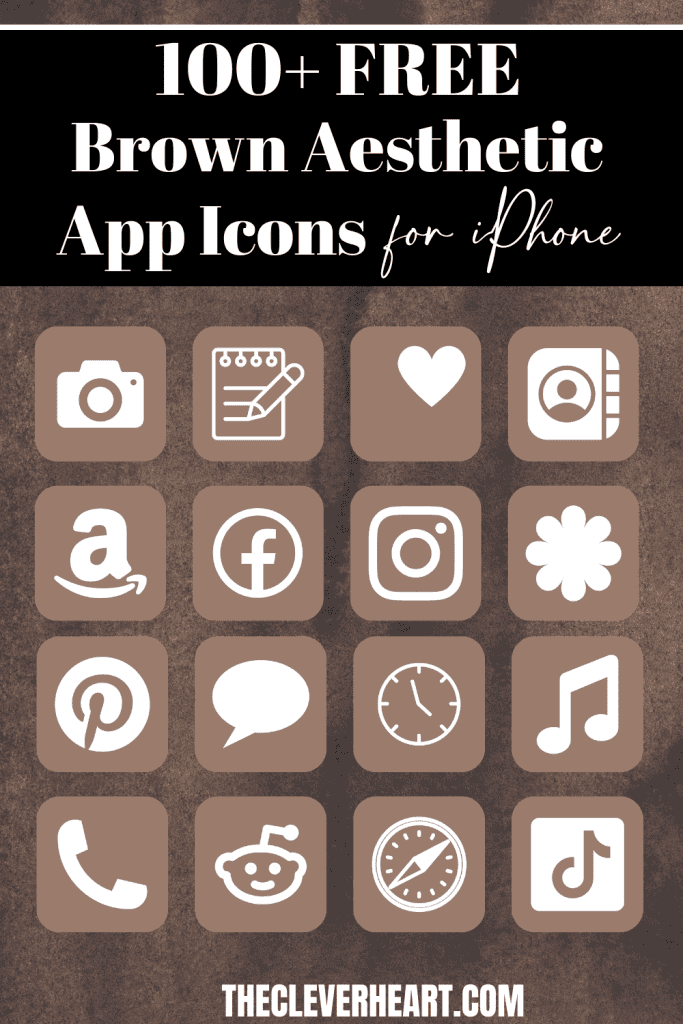
Pick Out A Wall Paper To Match Your Brown App Icons
Whether you’re into minimalistic designs or you love intricate patterns and textures, there are several brown backgrounds to choose from. You could go with a wooden texture or abstract design, whatever suits you best!
Adding a cohesive and stylish brown background with these app icons to your home screen will give your iPhone an even more personalized look. For reference when looking for backgrounds to match, the color used in these brown app icons is #9A7B6C. 😉
105 Free Brown App Icons Included:
ADT, Airbnb, Amazon, Amazon Prime Video, App Store, Apple Store, Apple TV, Apply Support, Adt, BeReal., Bommerang, Books, Bumble, Calculator, Calendar, Calm, Canva, Camera, Cash, Chrome, Class Dojo, Clock, Compass, Contacts.
Discord, Disney Plus, Docs, Duolingo, Ebay, Entertainment, Etsy, Facebook, FaceTime, Files, Find My, Fitness, Fiverr, Fit Bit, Game, Gmail, Google, Google Drive, Google Maps, Group Me, Groupon, HBO Max, Healthy, Heart, Hinge, Home, Hootsuite, Hulu, iMovie, Instagram, iTunes Store, Keynote, Kindle, Klarna.
Life360, LightRoom, Linkedin, Lyft, Magnifier, Mail, Maps, Measure, Messenger, Music, Netflix, News, Notes, Numbers, Pages, Pandora, Paramount+, PayPal, Peacock, Phone, Photos, Pinterest, Podcast, Procreate, Quora, Reddit, Reminders, Roku.
Safari, Scribd, Settings, Shazam, Shortcuts, Skype, Snapchat, Shopify, Shopping Bag, Shopping Cart, Spotify, Star, Starbucks, Stocks, Target, Telegram, Text Message, TikTok, Tinder, Translate, Tumblr, Twitch, Twitter, Uber, Uber Eats, Viber, Wallet, Watch, Waze, Weather, Weight Watchers, WhatsApp, Yelp, YouTube, Zelle, Zoom
How To Change Your App Icons To Brown
Mobile: Simply press down on any iPhone app icon to save it to your photo gallery.
Desktop: Click on the iPhone app icon you wish to download. After the image opens right click on the image and select Save.
Note: All free printables and downloads on The Clever Heart are for personal use only. They cannot be redistributed or sold.
Free Aesthetic Brown App Icons Bundle
How To Upload And Change The App Icons On Your iPhone
The process of changing your app icons can be a bit time-consuming – but totally worth it to get that beautiful aesthetic brown app icon look!
If you want to customize the app icons on the home screen of your iPhone, these are the steps to follow.
- Open the “Shortcuts App” on your iPhone.
- Open “All Shortcuts”.
- Tap the “+” that is at the top right corner of your screen.
- Tap “+ Add Action”.
- You can use the text field to search for “Open App”.
- Tap on “Open App”.
- Use the “Search” or select the app from the list. that Select the app you want to change the icon of and select it.
- At the bottom of your screen tap on the square with the arrow pointing up.
- Tap “Add to Home Screen”.
- Tap the app icon outlined in blue for a menu to appear. Select “Choose Photo” from the dropdown menu.
- Choose the photo you want to use as your new app icon.
- In the text field, type the name for the shortcut app. The name you enter will appear on your home screen with the new app icon.
- Tap Add.
- Tap Done. You’ve now created your Shortcut!
Go to your home screen and you can now see your new app icon! You can repeat this process for as many app icons as you want.
How To Remove Original App Icons From the Home Screen
It’s important to note that if you already have a specific app icon on your home screen you’ll need to remove it from your home screen. This will transfer the app to your App Library. Do NOT delete the app, you’ll need to keep the original app in the library.
For example, if you have the standard Instagram app icon on your home screen and you’ve added a shortcut Instagram app icon, you will now have two icons.
To ensure that your new app icons are the only ones on your Home Screen you will need to remove the original app icons.
Follow these steps to remove the original app icons:
- Tap and hold the app icon you wish to remove from your Home Screen.
- Choose “Remove App”.
- Select “Remove from Home Screen”. Do not delete the app.
And that’s it! This will move the original app to your App Library.
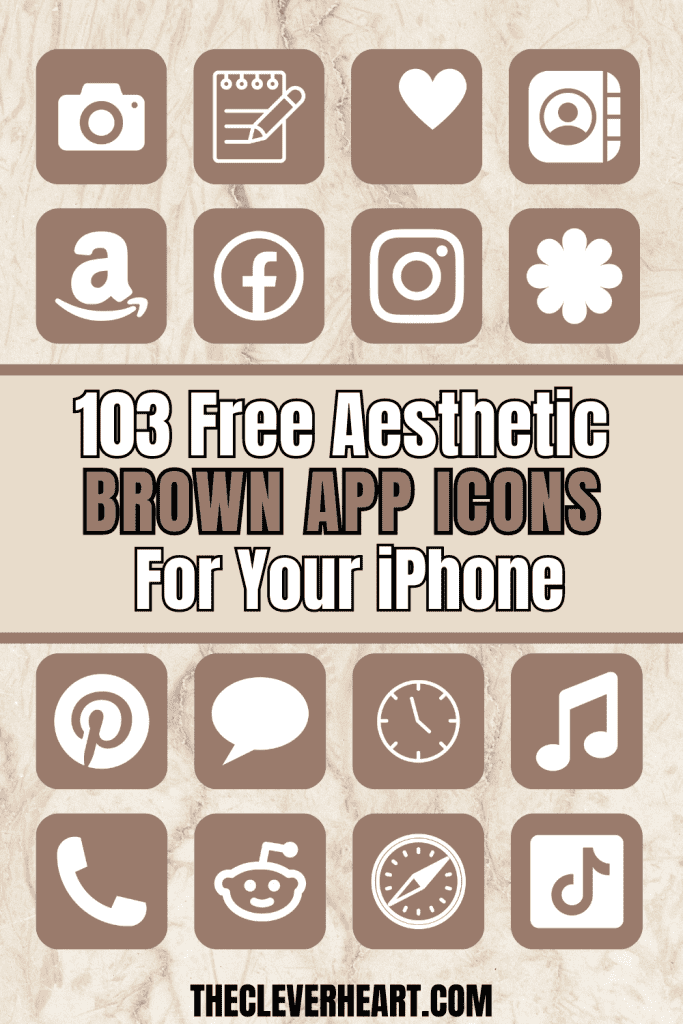
Mix and Match Your iPhone App Icons
Switching out the colors of your app icons is such an easy way to change the look and feel of your iPhone. I love to mix and match! That’s why I’ve created all these different color bundles of app icons. Select the color you wish and download them for free! That way you too can swap them out whenever you’re feeling like you want something different.:)
Brown App Icons Aesthetic For iPhone
I hope that you’ve found several brown app icons here that you will enjoy using on your iPhone! If you’re like me, you love to personalize the look and feel of your phone, and the ability to swap out app icons has made that even easier to do. I encourage you to save as many brown app icons as you like. You also can save this post to refer back to in case there’s an icon you forgot to download. 😉
xo, chrissy
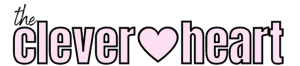
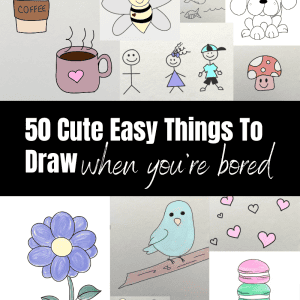

Could you make a Bereal. brown app icon?
Hi! Yes, I’ve just added it to the collection of brown app icons 🙂 If there are any others you’re looking for, let me know!
Can you make a adt, Duolingo, class dojo brown icons
Hi! Yes, I’ve just added brown app icons you can use for ADT, Duolingo, and Class Dojo. I hope these are the ones you were looking for!☺️
Hi! I love ur icons! Could u pls add an Amazon prime video in all of them! Thank you so much!
Hi! Thank you 😊 So far, I’ve added Amazon Prime Video to the brown and light pink app icons.🩷
Anyway you can make a paramount+, peacock, max, and procreate brown icons?😊
Hi! Yes, I’ve just added Paramount+, Peacock, Max, and Procreate app icons!😊
Hi! could you make a life360 and translate brown app icon? those are the only ones i’m missing!
Hi! 🩷 I’ve just added the life360 and translate app icons. I hope you enjoy them! 😊