These free black and pink app icons will add a touch of sophistication and femininity to the home screen of your iPhone.
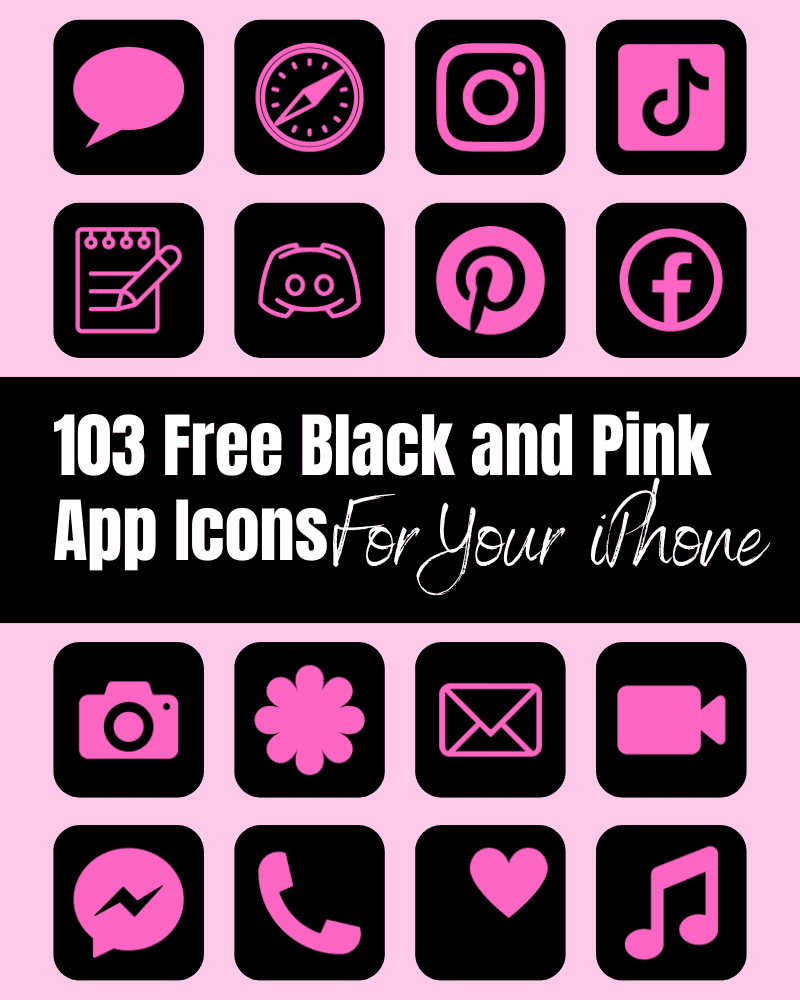
Plus, they’re perfect for those who love all things pink and want to add a bit of edginess to their phone’s aesthetic.
In this post, I’ve put together a super cute bundle of free black and pink app icons for you to dress up the home screen of your phone!
Black And Pink App Icons
These black and pink app icons are bold and stylish. The contrast between the sleek black background and the pop of pink is not only eye catching, but it creates a sense of sophistication and class.
Colors can have a lot of meaning and symbolism, and black and pink are no exception. Black is often associated with power, sophistication, and elegance. Where pink is paired with femininity and love. When put together, black and pink create a unique look that’s both edgy and sweet, bold and subtle.
It’s no wonder that this color combo has become so popular. So if you’re looking for a way to express your personality and style through your phone’s home screen, these black and pink app icons are a perfect choice!
Select A Wallpaper To Match Your Black And Pink App Icons Aesthetic
I love matching my phone wallpaper to the app icons on my home screen! It’s the perfect way to truly complete the look. If you’re looking for an exact match for these black and pink icons – the black is #000000 and the pink is #FF66C4.

100+ Black And Pink App Icons Included:
ADT, Airbnb, Amazon, App Store, Apple Store, Apple TV, Apply Support, BeReal., Bank, Bommerang, Books, Bumble, Calculator, Calendar, Calm, Camera, Cash, Chrome, Class Dojo, Clock, Compass, Contacts, Discord, Disney Plus, Docs, Duolingo, Ebay, Entertainment, Etsy, Facebook, FaceTime, Files, Find My, Fitness, Fit Bit, Game, Gmail, Google, Google Drive, Google Maps, Group Me, Groupon, Healthy, Heart, Hinge, Home, Hootsuite, Hulu, iMovie, Instagram, iTunes Store, Keynote, Kindle, Klarna, LightRoom, Linkedin, Lyft, Magnifier, Mail, Maps, Measure, Messenger, Money, Music, Netflix, News, Notes, Numbers, Pages, Pandora, PayPal, Pet,Phone, Photos, Pinterest, Podcast, Quora, Reddit, Reminders, Roku, Safari, Scribd, Settings, Shazam, Shortcuts, Skype, Snapchat, Shopify, Spotify, Star, Starbucks, Stocks, Target, Telegram, Text Message, TikTok, Tinder, Tumblr, Twitch, Twitter, Uber, Uber Eats, Viber, Wallet, Watch, Waze, Weather, Weight Watchers, WhatsApp, Yelp, YouTube, Zelle, Zoom
How To Download These Black And Pink iPhone App Icons:
To revamp your phone’s look with these black and pink icons it takes just a few steps!
Mobile: Simply press down on any beige iPhone app icon to save it to your photo gallery.
Desktop: Click on the beige iPhone app icon you wish to download. After the image opens right click on the image and select Save.
Free Aesthetic Black And Pink App Icons Bundle
How To Upload And Change The App Icons On Your iPhone
The process of changing your app icons can be a bit time consuming – but totally worth it to get that beautiful black and pink app icon look!
If you want to customize the app icons on the home screen of your iPhone, these are the steps to follow:
- Open the “Shortcuts App” on your iPhone.
- Open “All Shortcuts”.
- Tap the “+” that is at the top right corner of your screen.
- Tap “+ Add Action”.
- You can use the text field to search for “Open App”.
- Tap on “Open App”.
- Use the “Search” or select the app from the list. that Select the app you want to change the icon of and select it.
- At the bottom of your screen tap on the square with the arrow pointing up.
- Tap “Add to Home Screen”.
- Tap the app icon outlined in blue for a menu to appear. Select “Choose Photo” from the dropdown menu.
- Choose the photo you want to use as your new app icon.
- In the text field, type the name for the shortcut app. The name you enter will appear on your home screen with the new app icon.
- Tap Add.
- Tap Done. You’ve now created your Shortcut!
Go to your home screen and you can now see your new app icon!
You can repeat this process for as many app icons as you wish!
How To Remove Original App Icons From the Home Screen
It’s important to note that if you already have a specific app icon on your home screen you’ll need to remove it from your home screen. This will transfer the app to your App Library. Do NOT delete the app, you’ll need to keep the original app in the library.
For example, if you have the standard Instagram app icon on your home screen and you’ve added a shortcut Instagram app icon, you will now have two icons.
To ensure that your new app icons are the only ones on your Home Screen you will need to remove the original app icons.
Follow these steps to remove the original app icons:
- Tap and hold the app icon you wish to remove from your Home Screen.
- Choose “Remove App”.
- Select “Remove from Home Screen”. Do not delete the app.
And that’s it! This will move the original app to your App Library.
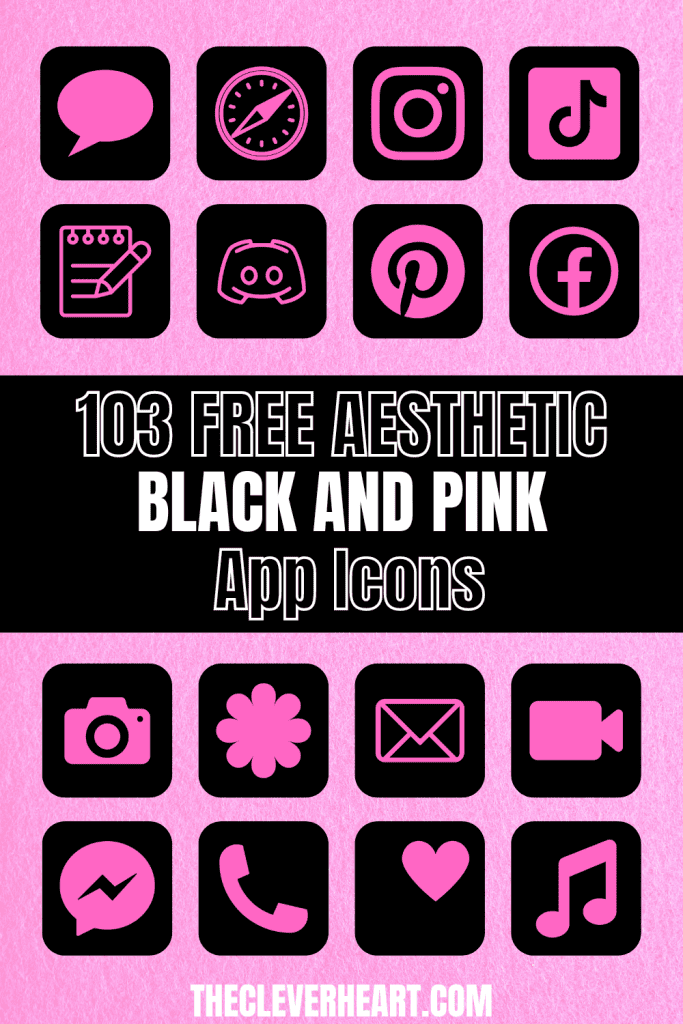
Mix And Match Your iPhone App Icons
Switching out the colors of my app icons is one of my favorite ways to change the aesthetic of my phone. I’ve created several app icon bundles that you can download for free and enjoy using as well. Be sure to check out the following and download as many as you wish. Swap out your app icons whenever you’re in the mood for a little something different!
Hot Pink And Black App Icons Aesthetic For iPhone
Black and pink app icons are a great choice for the home screen of your iPhone! Especially if you want to add a touch of sophistication and femininity. The contrast between the black background and the bold pink icons creates a unique and eye catching aesthetic that’s both sweet and a little edgy. Changing the icons on your phone is such an easy way to dress up your phone’s aesthetic. I encourage you to save as many of these black and pink icons as you wish!
I hope you enjoy using these aesthetic black and pink app icons on your iPhone as much as I do!
xo chrissy
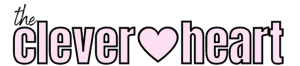

Thank you so much