Light grey app icons create a beautiful and simple aesthetic to the home screen of your iPhone.
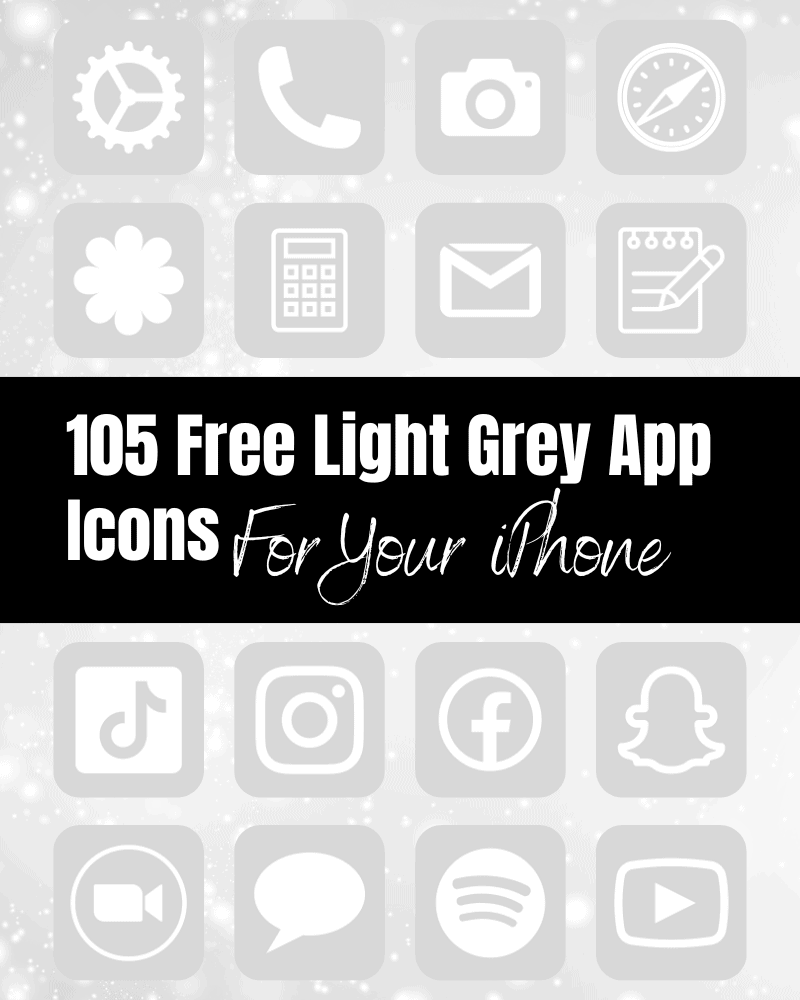
Here you can download 100+ of these light grey app icons for free to use on your device.
Light Grey App Icons
I love these light grey app icons because they effortlessly blend with any just about any wallpaper or theme. Their subtle presence adds a touch of sophistication and calmness to my the home screen of my iPhone.
Every time I glance at my screen with these grey app icons, I am reminded of the beauty that can be found in simplicity, and it brings me a sense of joy and contentment.
So if you’re looking for a minimalistic yet sophisticated aesthetic for the home screen of your phone, you will love these light grey app icons!
Choose A Light Grey iPhone Wallpaper To Match Your Light Grey App Icons
These light grey app icons match well with a variety of different color and pattern phone wallpapers. One of my favorite places for look for cute phone wallpapers is on Etsy. If you’re like me and want an exact match – the color of these app icons are #D8D8D8.
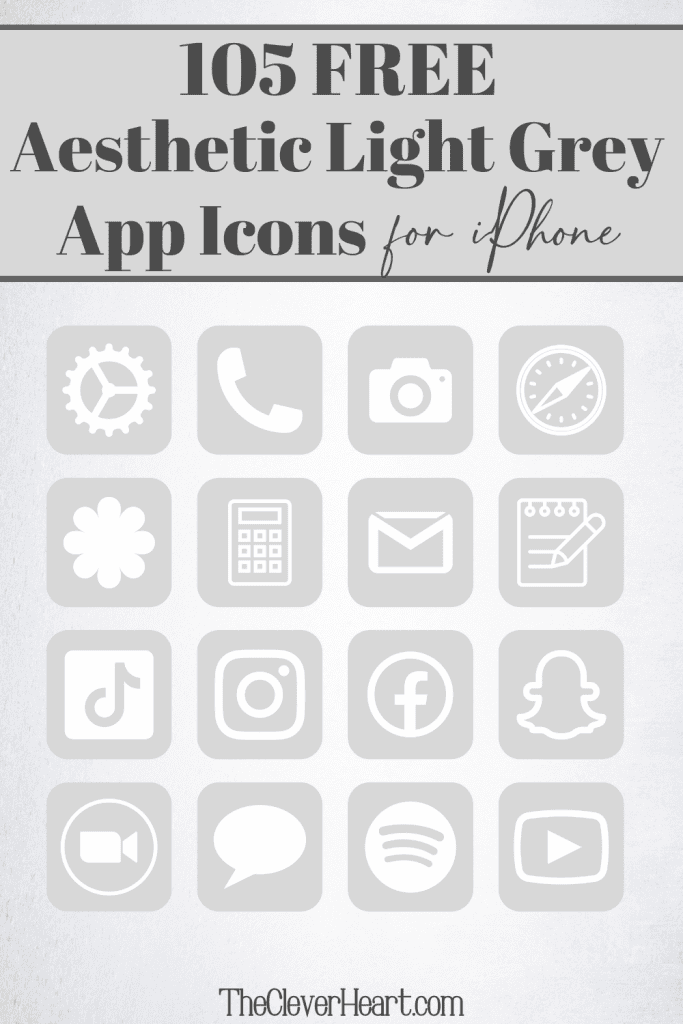
100+ Light Grey App Icons Included In This Bundle
I have created a variety of grey app icons for you here to use on your personal device. Whether you’re looking for grey app icons for camera, photos, Instagram, YouTube, etc – there are several here for you to choose from.
The following light grey app icons are included in this bundle:
Airbnb, Amazon, App Store, Apple Store, Apple TV, Apply Support, Bommerang, Books, Bumble, Calculator, Calendar, Calm, Canva, Camera, Cash, Chrome, Clock, Compass, Contacts, Discord, Disney Plus, Docs, Ebay, Etsy, Facebook, FaceTime, Files, Find My, Fitness, Fiverr, Fit Bit, Game, Gmail, Google, Google Drive, Google Maps, Group Me, Groupon, Healthy, Hinge, Home, Hootsuite, Hulu, iMovie, Instagram, iTunes Store, Keynote, Kindle, Klarna, LightRoom, Linkedin, Lyft, Magnifier, Mail, Maps, Measure, Messenger, Music, Netflix, News, Notes, Numbers, Pages, Pandora, PayPal, Phone, Photos, Pinterest, Podcast, Quora, Reddit, Reminders, Roku, Safari, Scribd, Settings, Shazam, Shortcuts, Skype, Snapchat, Shopify, Spotify, Starbucks, Stocks, Target, Telegram, Text Message, TikTok, Tinder, Tumblr, Twitch, Twitter, Uber, Uber Eats, Viber, Wallet, Watch, Waze, Weather, Weight Watchers, WhatsApp, Yelp, YouTube, Zelle, Zoom
How To Download These Light Grey App Icons for Your iPhone
Mobile: Simply press down on any iPhone app icon to save the light grey image to your photo gallery.
Desktop: Click on the iPhone app icon you wish to download. After the image opens right click on the image and select save.
Note: All free printables and downloads on The Clever Heart are for personal use only. They cannot be redistributed or sold.
Free Aesthetic Light Grey App Icons Bundle
How To Upload And Change The App Icons On Your iPhone
The process of changing your app icons can be a bit time consuming – but totally worth it to get that beautiful aesthetic light grey app icon look!
If you want to customize the apps icons on the home screen of your iPhone, these are the steps to follow.
- Open the “Shortcuts App” on your iPhone.
- Open “All Shortcuts”.
- Tap the “+” that is at the top right corner of your screen.
- Tap “+ Add Action”.
- You can use the text field to search for “Open App”.
- Tap on “Open App”.
- Use the “Search” or select the app from the list. Select the app you want to change the icon of and select it.
- At the bottom of your screen tap on the square with the arrow pointing up.
- Tap “Add to Home Screen”.
- Tap the app icon outlined in blue for a menu to appear. Select “Choose Photo” from the dropdown menu.
- Choose the photo you want to use as your new app icon.
- In the text field, type the name for the shortcut app. The name you enter will appear on your home screen with the new app icon.
- Tap Add.
- Tap Done. You’ve now created your Shortcut!
Go to your home screen and you can now see your new light grey app icon! You can repeat this process for as many app icons as you want.
For further step-by-step instructions on how to change your app icons – go to this post, How To Change Your App Icons With Shortcut On iPhone. There I will walk you step-by-step through the process with images and detailed instructions.
How To Remove Original App Icons From The Home Screen
It’s important to note that if you already have a certain app icon on your home screen you’ll need to remove it from your home screen. Doing this will transfer the app to your App Library.
Do NOT delete the app, you’ll need to keep the original app in the library.
For example, if you have the standard Facebook app icon on your home screen and you’ve added a shortcut Facebook app icon, you will now have two icons.
To ensure that your new app icons are the only ones on your Home Screen you will need to remove the original app icons.
Follow these steps to remove the original app icons:
- Tap and hold the app icon you wish to remove from your Home Screen.
- Choose “Remove App”.
- Select “Remove from Home Screen”. Do not delete the app.
And that’s it! This will move the original app to your App Library.
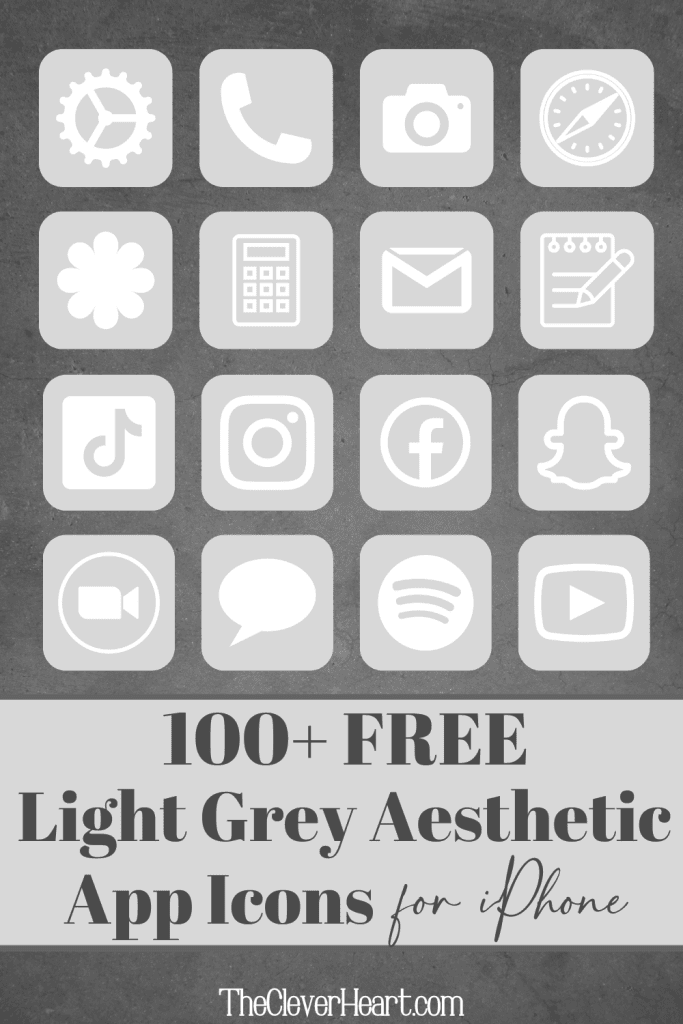
Mix and Match Grey and Dark Grey App Icons To Create Your Perfect Grey Aesthetic
I love mixing and matching my app icons. One of the looks I really enjoy is combining these grey app icons with the dark grey app icons.
If you’re interested in other app icons colors, I have several here on The Clever Heart that I share for free. I truly enjoy creating them and using different colored app icons on the home screen of my iPhone, depending on the season or mood that I’m in. I invite you to browse the additional color app icons I have available so you too can create your ideal aesthetic.
Free Light Grey App Icons Aesthetic For iPhone
Light grey app icons offer a delightful blend of beauty, simplicity, and versatility in the world of mobile aesthetics. Their understated and elegant presence brings a sense of calmness and sophistication to the home screen of your iPhone.
Whether mixed and matched with dark grey icons or utilized as a standalone theme, grey app icons provide a serene and polished look.
I find that these light grey app icons add a touch sophistication to my home screen and foster a sense of tranquility and balance. Reminding me of the inherent beauty found in simplicity.
I hope that you’ve found several light grey app icons here to help you create the perfect grey aesthetic for your phone.
Be sure to save this post for reference should you need to download additional app icons or come back for another fun color when the mood strikes!
xo chrissy
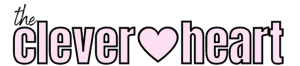

Leave a Reply