Black and yellow app icons create a stylish look and feel to the home screen of your iPhone.
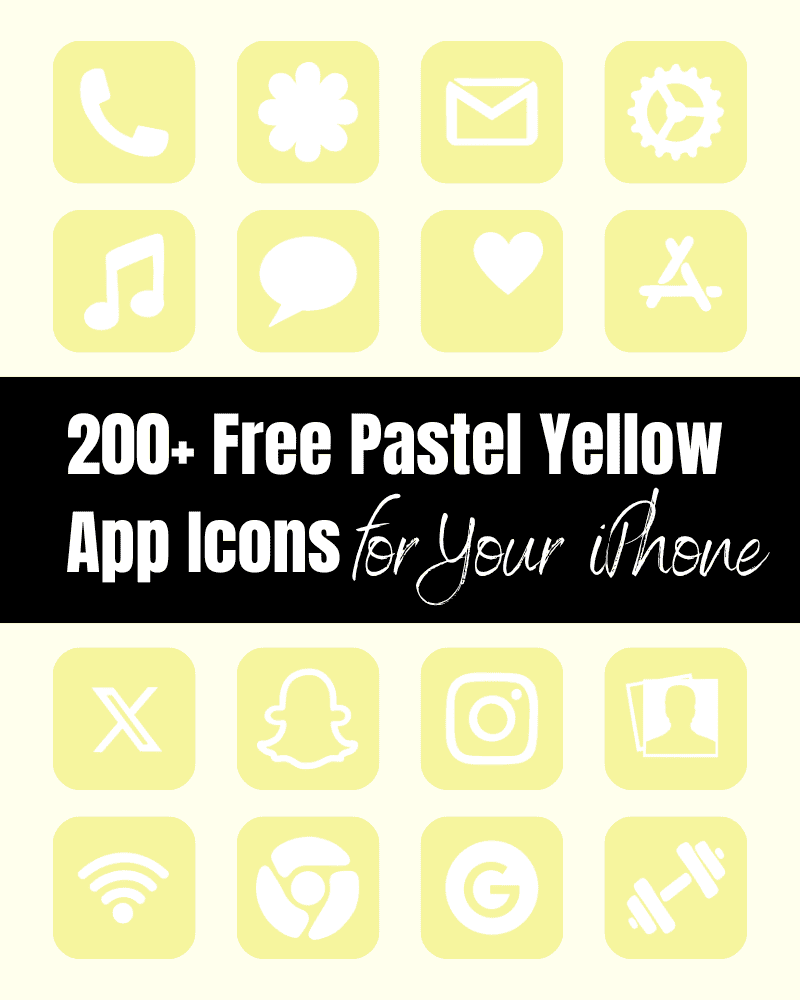
Here you can download 100+ pastel yellow and black app icons for free to use on your phone or tablet!
Black and Yellow App Icons
If you’ve been following me here on The Clever Heart, you know I’m a big fan of changing out my app icons. I love how easy it to create a whole new look to the home screen of my phone.
I hope you enjoy these black and yellow app icons! This time, I wanted to add black and yellow to my collection, I thought these match well with several of the other available colors such as the pastel yellow app icons. If you haven’t seen them yet, be sure to check them out!
Black and yellow is a bold and striking color combination that exudes confidence and energy. I thought these black and yellow app icons would be a fun set to during the summer!
Select a Yellow Wallpaper for Your Phone Background to Match Your App Icons
Matching your app icons to the wallpaper on your device is a great way to complete the look! My favorite place to shop for wallpapers are on Etsy and Creative Market.
If want an exact match for these black and yellow app icons – the color is #F6F59E. 🙂 It can look really neat to have the background be the same color – it all blends seamlessly together!
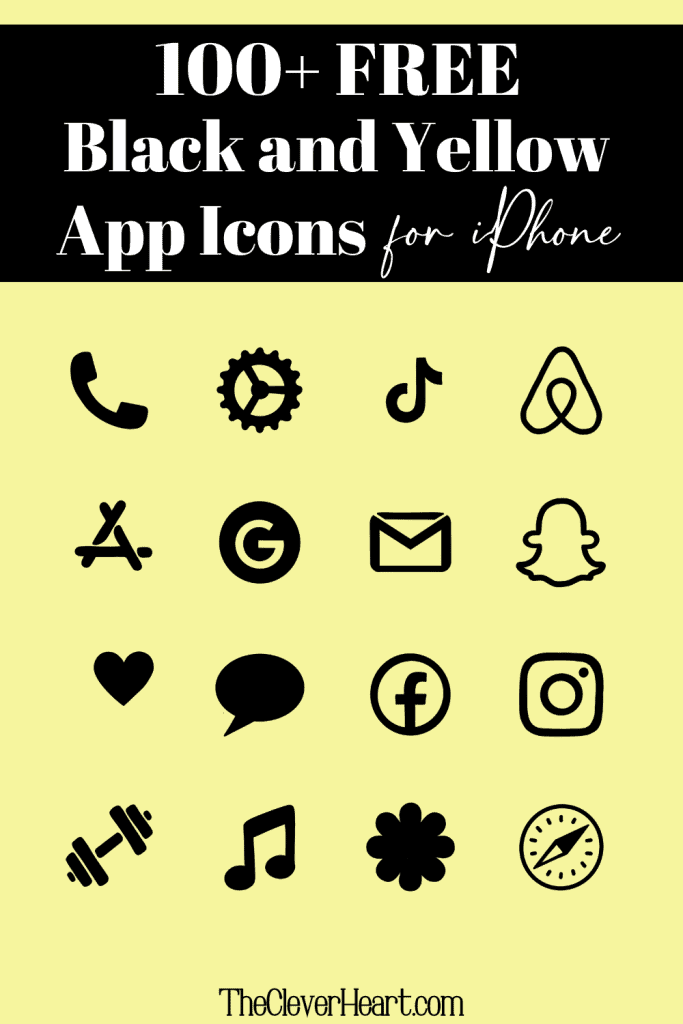
How To Download Your Black and Yellow iPhone App Icons:
Mobile: Simply press down on any iPhone app icon to save it to your photo gallery.
Desktop: Click on the black and yellow app icon you wish to download. After the image opens right click on the image and select save.
Note: All downloads and printables on The Clever Heart are for personal use only. They cannot be redistributed or sold.
100+ Black and Yellow App Icons Included in This Bundle:
You’ll find over 100 black and yellow app icons here that I’ve created for you to use on your personal device.
Whether you’re looking for black and yellow Instagram, Tiktok, or calculator app icons etc. – there are several to choose from.
If there is an app icon you’re looking for that is not on this list – let me know! 🙂 I do my best to continually add to the list of app icons I make available here.
ADT, Airbnb, Amazon, App Store, Apple Store, Apple TV, Apply Support
BeReal., Bank, Bommerang, Books, Bumble
Calculator, Calendar, Calm, Camera, Cash, Chrome, Class Dojo, Clock, Compass, Contacts
Discord, Disney Plus, Docs, Duolingo,
Ebay, Entertainment, Etsy
Facebook, FaceTime, Files, Find My, Fitness, Fit Bit
Game, Gmail, Google, Google Drive, Google Maps, Group Me, Groupon
Healthy, Heart, Hinge, Home, Hootsuite, Hulu
iMovie, Instagram, iTunes Store
Keynote, Kindle, Klarna
LightRoom, Linkedin, Lyft
Magnifier, Mail, Maps, Measure, Messenger, Money, Music
Netflix, News, Notes, Numbers
Pages, Pandora, PayPal, Pet,Phone, Photos, Pinterest, Podcast
Quora
Reddit, Reminders, Roku
Safari, Scribd, Settings, Shazam, Shortcuts, Skype, Snapchat, Shopify, Shopping Bag, Shopping Cart, Spotify, Star, Starbucks, Stocks
Target, Telegram, Text Message, TikTok, Tinder, Tumblr, Twitch, Twitter
Uber, Uber Eats
Viber
Wallet, Watch, Waze, Weather, Weight Watchers, WhatsApp
Yelp, YouTube
Zelle, Zoom
How To Upload And Change The App Icons On Your iPhone
The process of changing your app icons can be a bit time consuming – but totally worth it to get that perfect aesthetic!
If you want to customize the apps icons on the home screen of your iPhone, these are the steps to follow.
- Open the “Shortcuts App” on your iPhone.
- Open “All Shortcuts”.
- Tap the “+” that is at the top right corner of your screen.
- Tap “+ Add Action”.
- You can use the text field to search for “Open App”.
- Tap on “Open App”.
- Use the “Search” or select the app from the list. that Select the app you want to change the icon of and select it.
- At the bottom of your screen tap on the square with the arrow pointing up.
- Tap “Add to Home Screen”.
- Tap the app icon outlined in blue for a menu to appear. Select “Choose Photo” from the dropdown menu.
- Choose the photo you want to use as your new app icon.
- In the text field, type the name for the shortcut app. The name you enter will appear on your home screen with the new app icon.
- Tap Add.
- Tap Done. You’ve now created your Shortcut!
Go to your home screen and you can now see your new app icon! You can repeat this process for as many app icons as you want.
If you are looking for further detailed and step-by-step instructions on how to change your app icons – go to this post, How To Change Your App Icons With Shortcut On iPhone. I’ll walk you step-by-step through the process with images and detailed instructions.
How To Remove Original App Icons From the Home Screen
It’s important to note that if you already have a specific app icon on your home screen you’ll need to remove it from your home screen.
This will transfer the app to your App Library. Do NOT delete the app, you’ll need to keep the original app in the library.
For example, if you have the standard Tiktok app icon on your home screen and you’ve added a shortcut Tiktok app icon, you will now have two icons.
To ensure that your new app icons are the only ones on your Home Screen you will need to remove the original app icons.
Follow these steps to remove the original app icons:
- Tap and hold the app icon you wish to remove from your Home Screen.
- Choose “Remove App”.
- Select “Remove from Home Screen”. Do not delete the app.
Mix Up The Colors Of Your App Icons To Create a Colorful Aesthetic You Love
One of my favorite things to do with app icons is to mix and match with different colors. If you would like to do the same and experiment with several other app icon colors, I have a variety of colors here on The Clever Heart, for personal use on your phone and tablet. I like switching them out depending on the time of year or even my mood. 🙂
I hope you have fun exploring these other colorful app icons!
Here are some additional app icons that I find look great with the black and yellow ones:
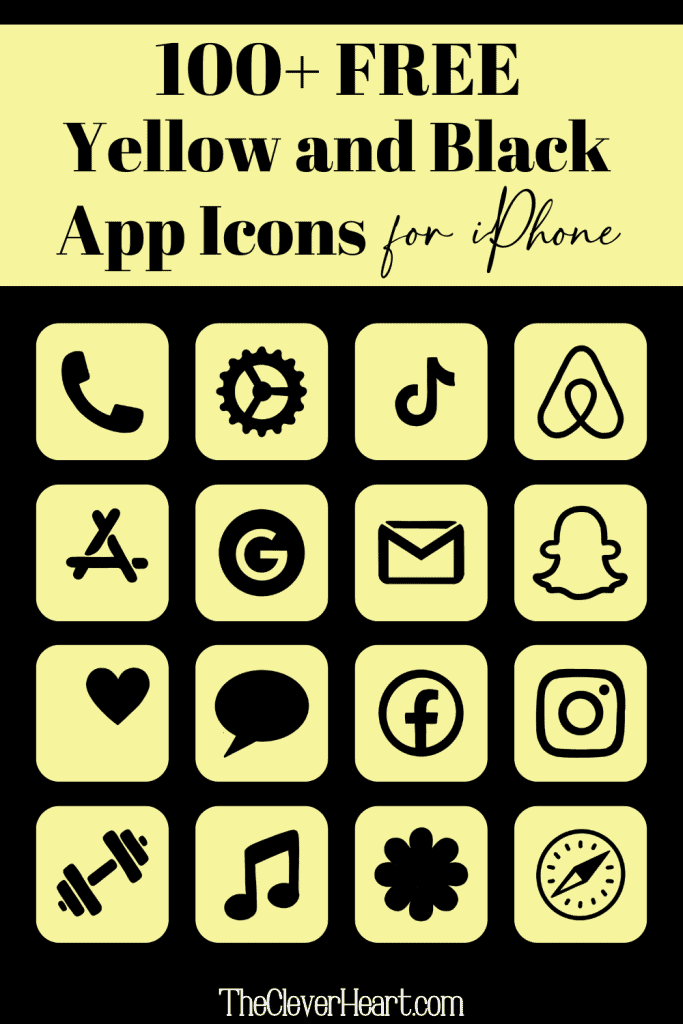
Free Black and Yellow App Icons Aesthetic for Your iPhone
These black and yellow app icons will quickly revamp your phone’s look with a sleek and modern touch.
Whether you choose to go with all black and yellow icons or mix and match with other colors, these app icons will create a fun and vibrant aesthetic!
I hope that you’ve found several app icons here to help give your phone the perfect black and yellow look you’re going for!
I suggest saving this post for reference. That way should you wish to download additional app icons or come back for another fun color in the future, you’ll be able to find these quickly. 🙂
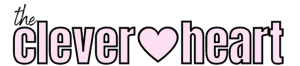

Leave a Reply