Add a touch of style to your phone with these pink app icons!
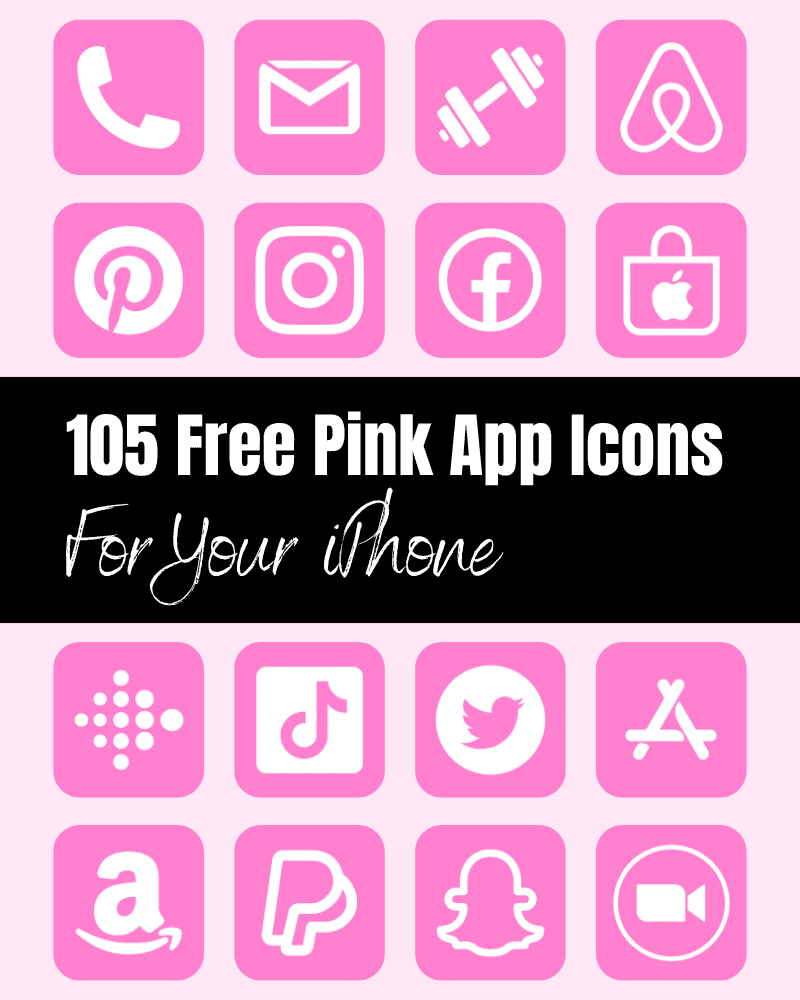
Whether you’re going for a bright and bold look or something a little more subtle, these pink app icons are perfect!
Pink App Icons
These bright pink app icons will really pop on your home screen making them easy to find.
Plus, I love how seamlessly they go with a variety of different background wallpapers.
The color pink is frequently associated with romance and femininity. It’s a soothing color that also represents joy and happiness. If you’re looking to add a touch of fun and style to your phone, these app icons are the way to go!
I love swapping out my app icons depending on my mood and what look I’m going for at the time. These pink icons are some of my absolute favorites to use.
So if you looking give your iPhone a fun and feminine look – you’ll love using these pink app icons!
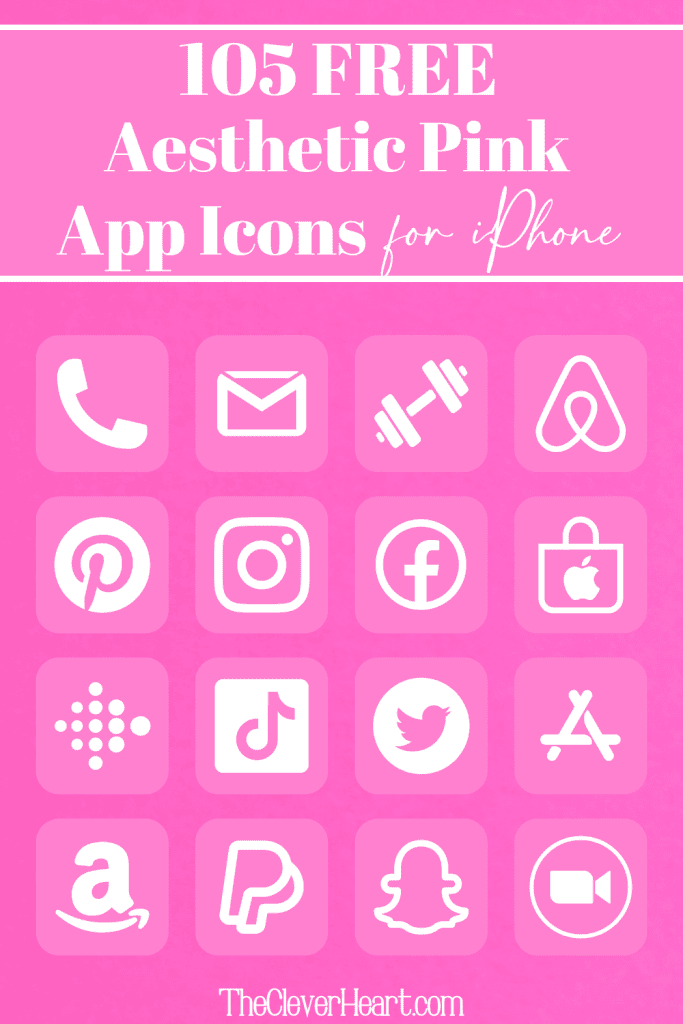
Pick Out A Pink Wallpaper To Match Your App Icons
Having a phone wallpaper to match these pink aesthetic iPhone app icons truly completes the look. If you’re looking for cute pink wallpaper backgrounds, Etsy has several!
For reference – the pink app icons in this post are #FF80CE (if you’re looking for an exact match). 😉
105 Pink App Icons Included:
ADT, Airbnb, Amazon, App Store, Apple Store, Apple TV, Apply Support, BeReal., Bank, Bommerang, Books, Bumble, Calculator, Calendar, Calm, Camera, Cash, Chrome, Class Dojo, Clock, Compass, Contacts, Discord, Disney Plus, Docs, Duolingo, Ebay, Entertainment, Etsy, Facebook, FaceTime, Files, Find My, Fitness, Fit Bit, Game, Gmail, Google, Google Drive, Google Maps, Group Me, Groupon, Healthy, Heart, Hinge, Home, Hootsuite, Hulu, iMovie, Instagram, iTunes Store, Keynote, Kindle, Klarna, LightRoom, Linkedin, Lyft, Magnifier, Mail, Maps, Measure, Messenger, Money, Music, Netflix, News, Notes, Numbers, Pages, Pandora, PayPal, Pet,Phone, Photos, Pinterest, Podcast, Quora, Reddit, Reminders, Roku, Safari, Scribd, Settings, Shazam, Shortcuts, Skype, Snapchat, Shopify, Spotify, Star, Starbucks, Stocks, Target, Telegram, Text Message, TikTok, Tinder, Tumblr, Twitch, Twitter, Uber, Uber Eats, Viber, Wallet, Watch, Waze, Weather, Weight Watchers, WhatsApp, Yelp, YouTube, Zelle, Zoom
How To Download These Pink iPhone App Icons:
Mobile: Simply press down on any pink iPhone app icon to save it to your photo gallery.
Desktop: Click on the pink iPhone app icon you wish to download. After the image opens right click on the image and select save.
Note: All free printables and downloads on The Clever Heart are for personal use only. They cannot be redistributed or sold.
Free Aesthetic Pink App Icons Bundle
How To Upload And Change The App Icons On Your iPhone
The process of changing your app icons can be a bit time consuming – but totally worth it to get that beautiful aesthetic pink app icon look!
If you want to customize the apps icons on the home screen of your iPhone, these are the steps to follow.
- Open the “Shortcuts App” on your iPhone.
- Open “All Shortcuts”.
- Tap the “+” that is at the top right corner of your screen.
- Tap “+ Add Action”.
- You can use the text field to search for “Open App”.
- Tap on “Open App”.
- Use the “Search” or select the app from the list. that Select the app you want to change the icon of and select it.
- At the bottom of your screen tap on the square with the arrow pointing up.
- Tap “Add to Home Screen”.
- Tap the app icon outlined in blue for a menu to appear. Select “Choose Photo” from the dropdown menu.
- Choose the photo you want to use as your new app icon.
- In the text field, type the name for the shortcut app. The name you enter will appear on your home screen with the new app icon.
- Tap Add.
- Tap Done. You’ve now created your Shortcut!
Go to your home screen and you can now see your new app icon! You can repeat this process for as many app icons as you wish.
How To Remove Original App Icons From the Home Screen
It’s important to note that if you already have a specific app icon on your home screen you’ll need to remove it from your home screen. This will transfer the app to your App Library. Do NOT delete the app, you’ll need to keep the original app in the library.
For example, if you have the standard Instagram app icon on your home screen and you’ve added a shortcut Instagram app icon, you will now have two icons.
To ensure that your new app icons are the only ones on your Home Screen you will need to remove the original app icons.
Follow these steps to remove the original app icons:
- Tap and hold the app icon you wish to remove from your Home Screen.
- Choose “Remove App”.
- Select “Remove from Home Screen”. Do not delete the app.
And that’s it! This will move the original app to your App Library.
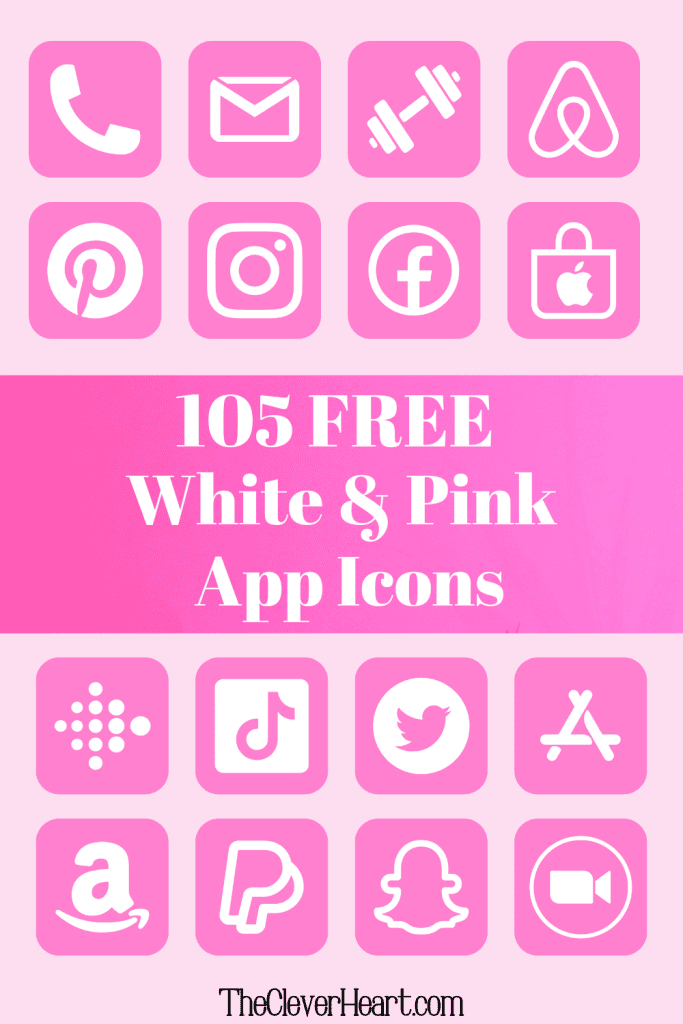
Pink App Icons Aesthetic For iPhone
Create a romantic, feminine, and vibrant look to the home screen of your iPhone with these beautiful app icons! Changing the icons on your phone is such a simple way to elevate the aesthetic of your phone. Save as many of these pink app icons as you wish. Feel free to mix and match!
I hope you enjoy the femininity that these app icons bring to your iPhone as much as I do!
xo chrissy
This post was all about pink app icons.
Other Posts You May Like:
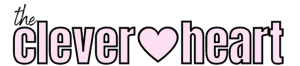

Leave a Reply