Add these coral app icons to the home screen of your phone or tablet to give it a fun and vibrant look!
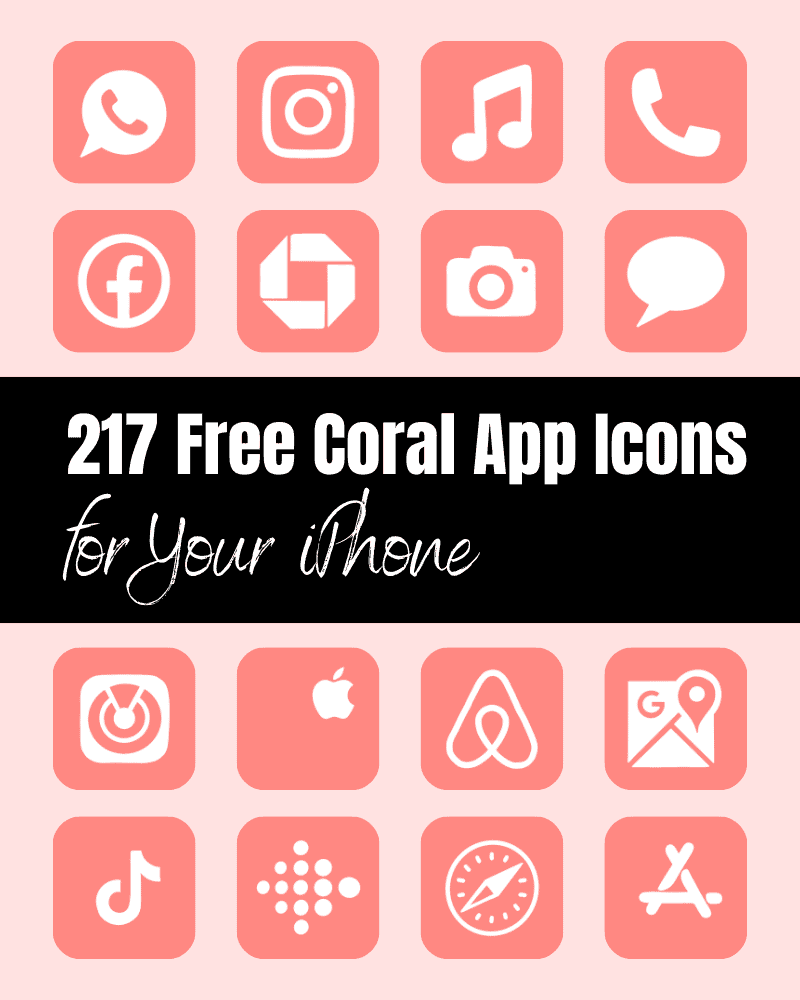
If you’re looking to add a touch of warmth and creativity to your iPhone or tablet, you’ll love these coral app icons!
217 FREE Coral App Icons for iPhone
Coral is a versatile color it combines softness of pink with vibrance of orange, creating a vibrant and chic look. One of my favorite things about this coral color is that it’s often associated with warmth, energy, and enthusiasm. It’s a color that can inspire action and creativity, making it a great choice for those who want to be uplifted and stay motivated.
In this post, I’ve included over 200 coral app icons you can download as a fun way to personalize your phone!
Select a Coral Colored Wallpaper for Your Phone or Tablet Background to Match These App Icons
As you know, one of the things I enjoy doing is matching my phone wallpaper to the color of my app icons. My favorite place to shop for wallpapers are on Etsy and Creative Market. If you’re looking for an exact match for these coral app icons – the color is #F8882. 🙂
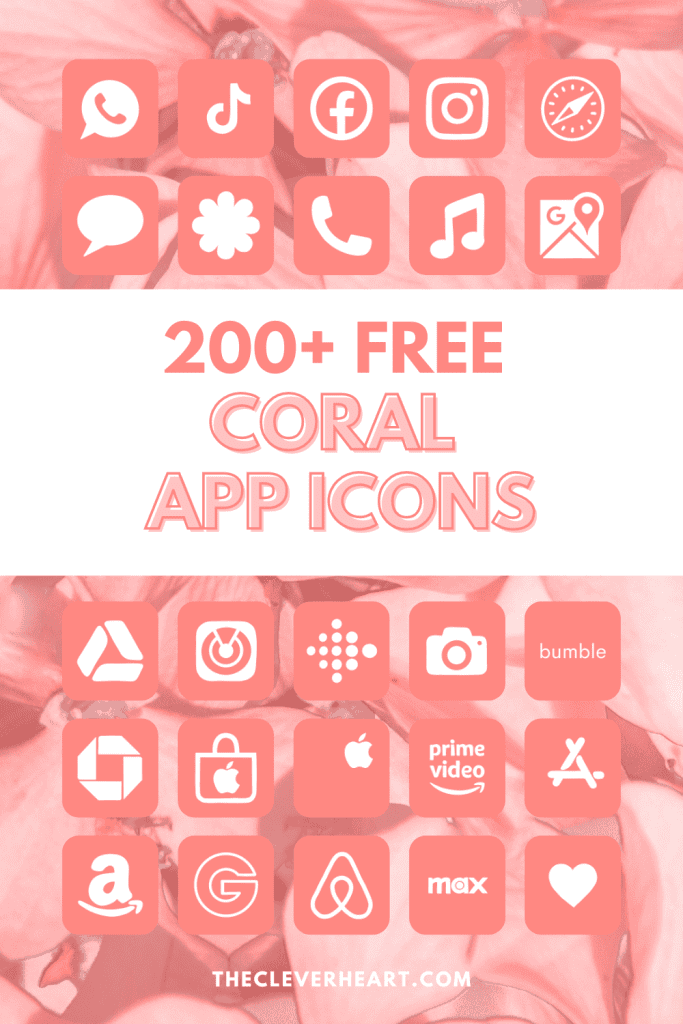
How To Download These Coral App Icons:
Mobile: Simply press down on any iPhone app icon to save it to your photo gallery.
Desktop: Click on the orange iPhone app icon you wish to download. After the image opens right click on the image and select save.
Note: All downloads and printables on The Clever Heart are for personal use only. They cannot be redistributed or sold.
200+ Coral App Icons
You’ll find over 200 coral app icons here that I’ve created for you to use on your personal device. Whether you’re looking for coral app icons for Safari, TikTok, Instagram, YouTube, etc. – there are a variety of app icons to select from.
If there is an app icon you’re looking for that is not on this list – let me know! 🙂 I do my best to continually add to the list of app icons I make available here.
ADT, Airbnb, Amazon, Amazon Prime Video, AO3, App Store, Apple Store, Apple TV, Apply Support, Authy
Bank, Bath and Body Works, Blink, Boomerang, Books, Boots, Bumble, Busuu.
Calculator, Calendar, Calm, Canva, CapCut, Camera, Canvas, Capital One, Cash, CashWalk, Champions League, Character AI, Chase, Chat GPT, Chess, Chick-fil-A, Chrome, Class Dojo, Clever, Clock, Clothes Hanger, Color Widgets, Compass, Contacts, Crunchy Roll.
DailyBean, Discord, Disney Plus, Disney +, Docs, Doordash, Duolingo.
Ebay, ESPN
Facemoji, Footytips, Etsy, Facebook, FaceTime, Flashscore, Files, Find My, Finch, Fitness, Fiverr, Fit Bit, Flexischools, Freeform, Flight Radar, Funko Pop
Game, GarageBand, Gauthmath, Giftful, Gloss Genius, Gmail, Goodnote 6, Goodreads, Google, Google Drive, Google Maps, Google Slides, Greenlight, Group Me, Groupon
HBO Max, Health, Heart, Hinge, Home, Hootsuite, Hollister, Hulu
iMovie, Instagram, iPhoto, iMessage, iTunes Store
Jetpack
Keynote, Kindle, Klarna
Letterboxd, Libby, Life360, LightRoom, Linkedin, LIFX, Lyft, Lululemon
Magnifier, Mail, Maps, McDonalds, Me+, Me Plus, Measure, Messenger, Musi, Music
Nanoleaf, Netflix, News, Nike, Notes, Notability, Numbers
Offline Games, One Note, Outlook
Pages, Pandora, Paramount Plus, Parking, PayPal, Phone, Photos, Photo Booth, Pinterest, Podcast, Procreate, Pro metronome, PTV
Quora, Quizlet
Reddit, Reminders, Revolut, Ring Camera, Roblox, Roku
Safari, Scribd, Sephora, Settings, Shazam, Shein, Shortcuts, Skype, Snapchat, Shopping Bag, Shopping Cart, Shopify, Spotify, Smile, Star+, Starbucks, Stocks, Strava, Squadi
Taco Bell, Target, Teams, Telegram, TD Bank, TEMU, Text Message, Threads, TikTok, Tips, Tinder, Translate, Tumblr, Twitch, Twitter
Uber, Uber Eats, Ulta
Viber, Vinted
Wallet, Watch, Wawa, Waze, Weather, Webtoons, Weight Watchers, Wattpad, Wells Fargo, WhatsApp, Widgetsmith, Wifi, Word
X (Formerly Twitter)
Yelp, YouTube
Zelle, Zoom
How To Upload And Change The App Icons On Your iPhone
The process of changing your app icons can be a bit time consuming – but totally worth it to get that vibrant aesthetic coral app icon look!
If you want to customize the apps icons on the home screen of your iPhone, these are the steps to follow.
- Open the “Shortcuts App” on your iPhone.
- Open “All Shortcuts”.
- Tap the “+” that is at the top right corner of your screen.
- Tap “+ Add Action”.
- You can use the text field to search for “Open App”.
- Tap on “Open App”.
- Use the “Search” or select the app from the list. that Select the app you want to change the icon of and select it.
- At the bottom of your screen tap on the square with the arrow pointing up.
- Tap “Add to Home Screen”.
- Tap the app icon outlined in blue for a menu to appear. Select “Choose Photo” from the dropdown menu.
- Choose the photo you want to use as your new app icon.
- In the text field, type the name for the shortcut app. The name you enter will appear on your home screen with the new app icon.
- Tap Add.
- Tap Done. You’ve now created your Shortcut!
Go to your home screen and you can now see your new app icon! You can repeat this process for as many app icons as you want.
How To Remove Original App Icons From the Home Screen
It’s important to note that if you already have a specific app icon on your home screen you’ll need to remove it from your home screen.
This will transfer the app to your App Library. Do NOT delete the app, you’ll need to keep the original app in the library.
For example, if you have the standard Instagram app icon on your home screen and you’ve added a shortcut Instagram app icon, you will now have two icons.
To ensure that your new app icons are the only ones on your Home Screen you will need to remove the original app icons.
Follow these steps to remove the original app icons:
- Tap and hold the app icon you wish to remove from your Home Screen.
- Choose “Remove App”.
- Select “Remove from Home Screen”. Do not delete the app.
If you are looking for further detailed and step-by-step instructions on how to change your app icons – go to this post, How To Change Your App Icons With Shortcut On iPhone. I’ll walk you step-by-step through the process with images and detailed instructions.
Other App Icons You May Enjoy:
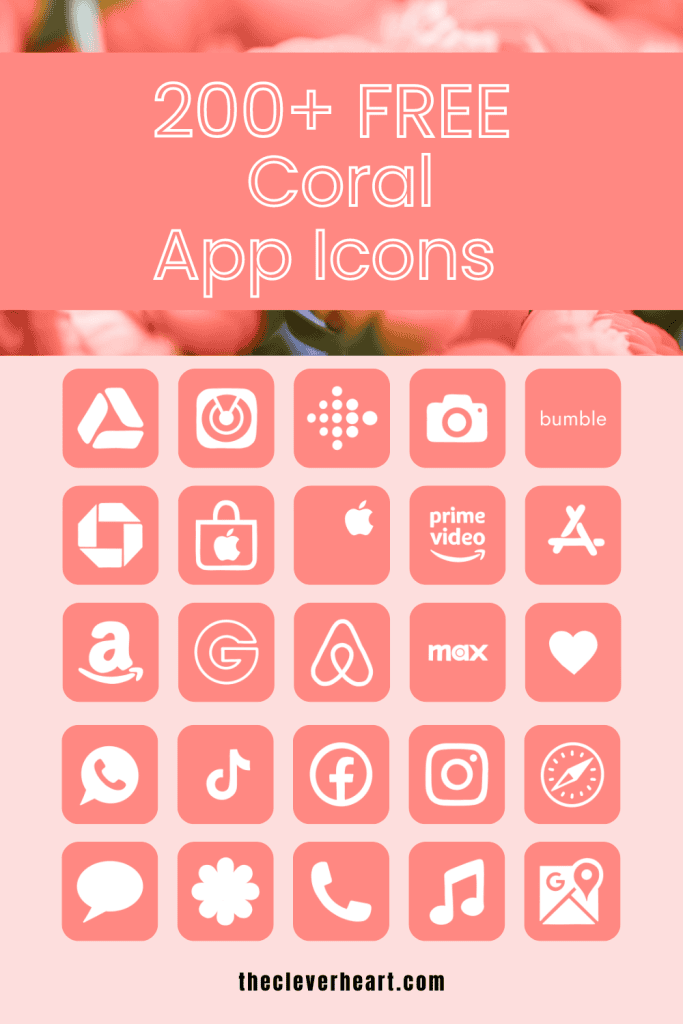
Final Thoughts | Coral App Icons Aesthetic For iPhone
Add a sense of warmth and vibrance to the home screen of your iPhone with these bright app icons!
Adding colorful app icons to your device is a fun and easy way to update the look and feel of your home screen. Be sure to save this post so you can come back and enjoy these icons whenever you wish!
These coral app icons are some of my favorites to use for my home screen, especially in the summer. I hope that you enjoy them 😉
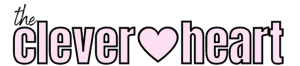
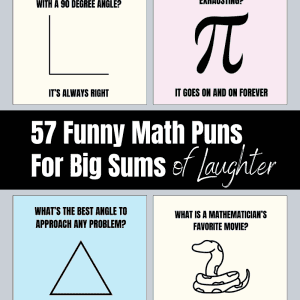

Leave a Reply