These are the best free white app icons to use on your iPhone!
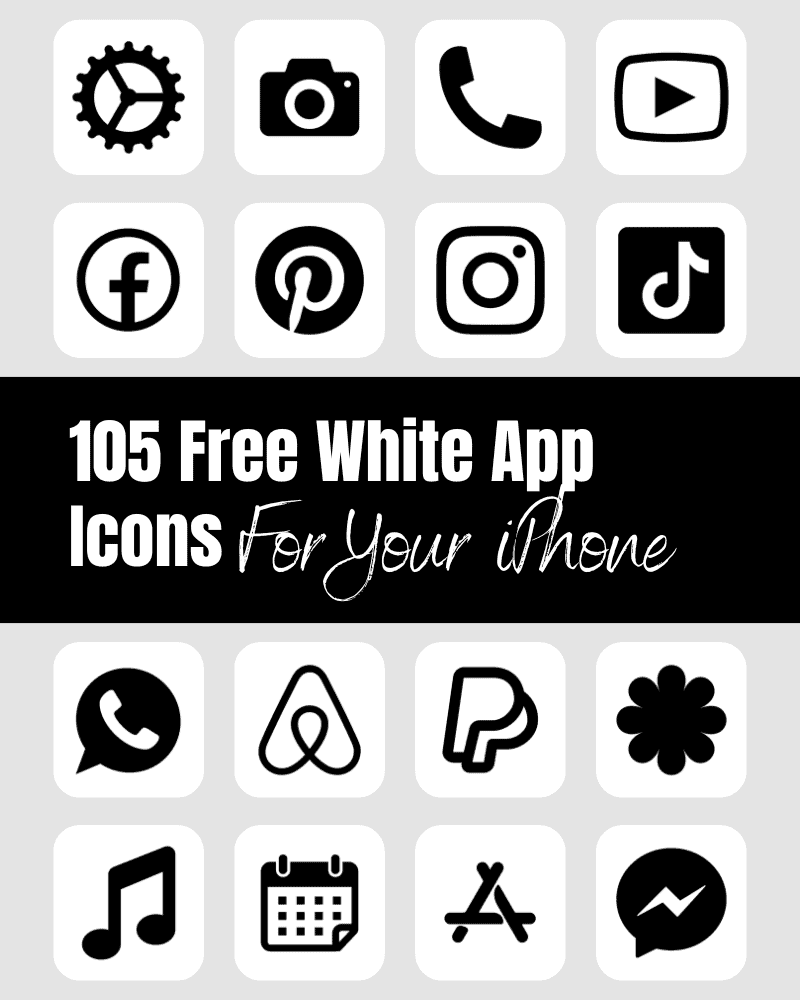
If you enjoy keeping your iPhone sleek and minimalistic, you’ll love these free white app icons!
With the iOS update, Apple introduced the ability to customize your home screen with app icons, and people are taking full advantage of this feature by creating stunning, all-white home screens that look clean, chic, and sophisticated.
So, whether you’re a fan of the monochromatic look or just want to switch things up from the default app icons, these white app icons are a fun and creative way to personalize your iPhone and make it truly your own!
White App Icons
I love the calmness and peace that comes along with the color white. White is often associated with new beginnings, such as a blank canvas or a fresh start, and can evoke feelings of hope and optimism making it an ideal app icon color choice for your home screen! This free app icon bundle has black icons on a white background. If what you’re looking for is a white icon on a black background, you can check them out here – Black App Icons.
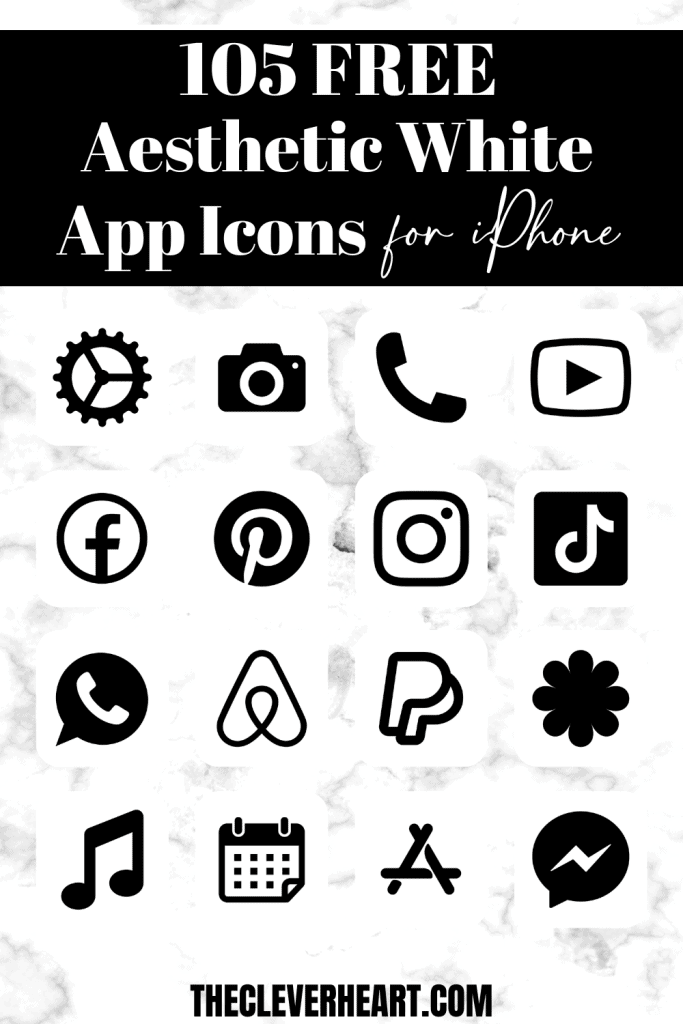
105 White App Icons Included
Whether you’re looking for a camera icon, YouTube, Pinterest, Snapchat, etc, here are several white app icons to choose from:
ADT, Airbnb, Amazon, App Store, Apple Store, Apple TV, Apply Support, BeReal., Bank, Bommerang, Books, Bumble, Calculator, Calendar, Calm, Camera, Cash, Chrome, Class Dojo, Clock, Compass, Contacts, Discord, Disney Plus, Docs, Duolingo, Ebay, Entertainment, Etsy, Facebook, FaceTime, Files, Find My, Fitness, Fit Bit, Game, Gmail, Google, Google Drive, Google Maps, Group Me, Groupon, Healthy, Heart, Hinge, Home, Hootsuite, Hulu, iMovie, Instagram, iTunes Store, Keynote, Kindle, Klarna, LightRoom, Linkedin, Lyft, Magnifier, Mail, Maps, Measure, Messenger, Money, Music, Netflix, News, Notes, Numbers, Pages, Pandora, PayPal, Pet,Phone, Photos, Pinterest, Podcast, Quora, Reddit, Reminders, Roku, Safari, Scribd, Settings, Shazam, Shortcuts, Skype, Snapchat, Shopify, Shopping Bag, Shopping Cart, Spotify, Star, Starbucks, Stocks, Target, Telegram, Text Message, TikTok, Tinder, Tumblr, Twitch, Twitter, Uber, Uber Eats, Viber, Wallet, Watch, Waze, Weather, Weight Watchers, WhatsApp, Yelp, YouTube, Zelle, Zoom
How To Download These White App Icons To Your iPhone:
Mobile: Simply press down on any iPhone app icon to save it to your photo gallery.
Desktop: Click on the iPhone app icon you wish to download. After the image opens right click on the image and select save.
Note: All free printables and downloads on The Clever Heart are for personal use only. They cannot be redistributed or sold.
Free Aesthetic White App Icons Bundle
How to Upload and Change The App Icons On Your iPhone
The process of changing your app icons can be a bit time consuming – but totally worth it to get that beautiful aesthetic white app icon look!
If you want to customize the app icons on the home screen of your iPhone, these are the steps to follow.
- Open the “Shortcuts App” on your iPhone.
- Open “All Shortcuts”.
- Tap the “+” that is at the top right corner of your screen.
- Tap “+ Add Action”.
- You can use the text field to search for “Open App”.
- Tap on “Open App”.
- Use the “Search” or select the app from the list. that Select the app you want to change the icon of and select it.
- At the bottom of your screen tap on the square with the arrow pointing up.
- Tap “Add to Home Screen”.
- Tap the app icon outlined in blue for a menu to appear. Select “Choose Photo” from the dropdown menu.
- Choose the photo you want to use as your new app icon.
- In the text field, type the name for the shortcut app. The name you enter will appear on your home screen with the new app icon.
- Tap Add.
- Tap Done. You’ve now created your Shortcut!
Go to your home screen and you can now see your new app icon!
You can repeat this process for as many app icons as you wish!
How To Remove Original App Icons From the Home Screen
It’s important to note that if you already have a specific app icon on your home screen you’ll need to remove it from your home screen. This will transfer the app to your App Library. Do NOT delete the app, you’ll need to keep the original app in the library.
For example, if you have the standard Instagram app icon on your home screen and you’ve added a shortcut Instagram app icon, you will now have two icons.
To ensure that your new app icons are the only ones on your Home Screen you will need to remove the original app icons.
Follow these steps to remove the original app icons:
- Tap and hold the app icon you wish to remove from your Home Screen.
- Choose “Remove App”.
- Select “Remove from Home Screen”. Do not delete the app.
And that’s it! This will move the original app to your App Library.
Mix and Match Your App Icons
There are several app icons and backgrounds available for purchase on Etsy. However, I’ve put together several different color packs of app icons for you to download here for free. It can be fun to mix and match different colors of app icons on your home screen, or just swap them out when the mood strikes.
♡♡♡ I encourage you to save this post and download your favorites so you can dress up your home screen whenever you feel like it.
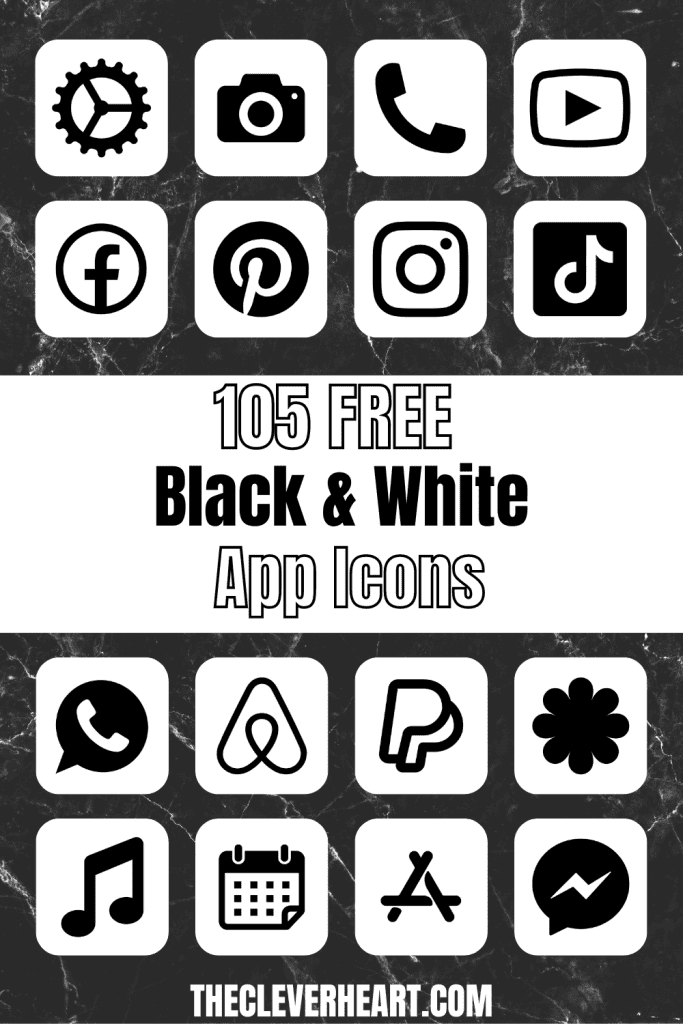
White App Icons Aesthetic For iPhone
Using white icons are a fun and minimalist way to customize your home screen and give it a fresh, modern look. With the ability to use custom app icons and home screen backgrounds, you can create a cohesive and chic aesthetic that’s tailored to your personal style.
Whether you choose to create your own custom icons or download pre-made ones from the App Store, The colored app icon trend is a fun and creative way to make your iPhone truly your own. So switch up your home screen and try these aesthetic white app icons!
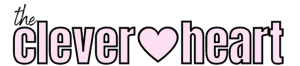


Leave a Reply