Create a luxurious feel to your iPhone home screen with these black app icons!
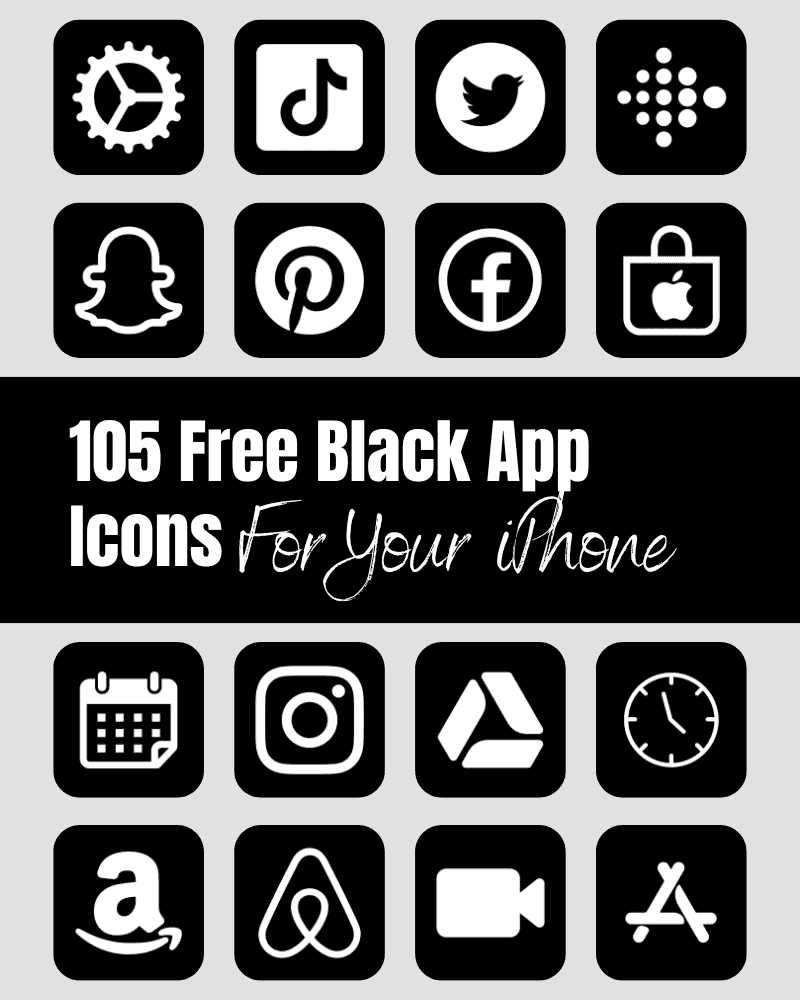
Looking for classy free black app icons? You’re in the right place. Here, you’ll find 105 black app icons you can download to use on your iPhone for free!
Black App Icons
You can seamlessly change the look and feel of your iPhone home screen with these elegant black app icons!
These app icons look great on just about any wallpaper background. The classic black color stands out nicely giving your home screen a clean and luxurious look!
The color black is associated with power, luxury, elegance, sophistication, and strength – making black a solid choice for your icons!
If you’re looking for specific app icons – Etsy does have several options that you can purchase. However, if you want an elegant black app icon bundle that’s also FREE – be sure to check out these black app icons I’ve created and included for you here to use on your personal device.
Pick Out An iPhone Wallpaper To Match Your App Icons
Having a black phone wallpaper background to match your new black app icons helps to complete the look.
For reference – the app icons in this post are #000000 (if you’re looking for an exact color match). 😉
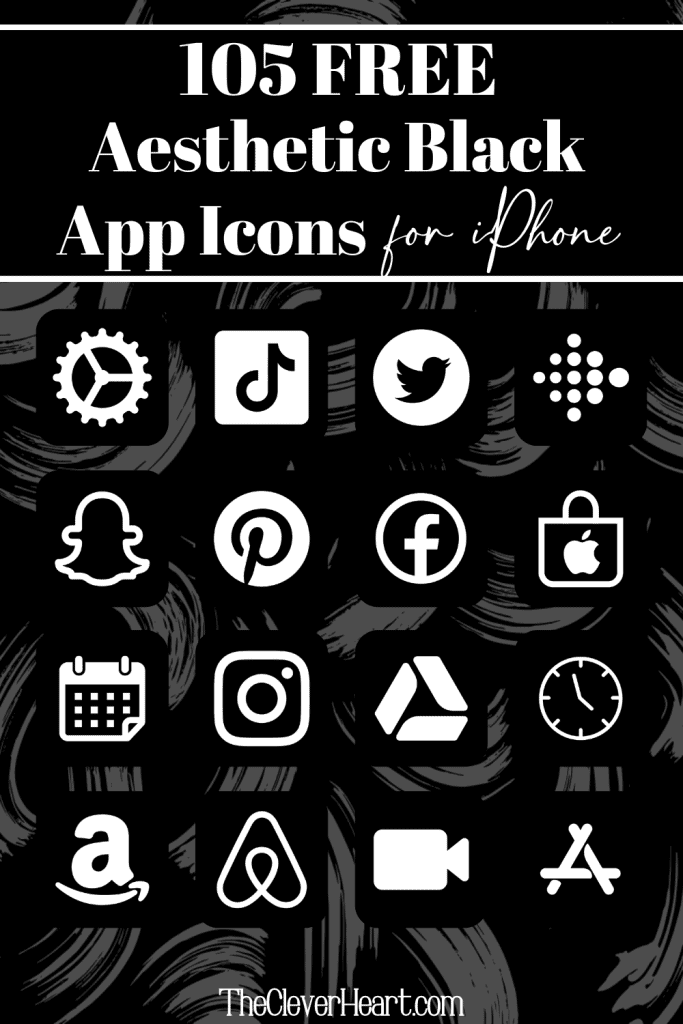
105 Black App Icons Included:
ADT, Airbnb, Amazon, App Store, Apple Store, Apple TV, Apply Support, Bommerang, Books,, Bumble, Calculator, Calendar, Calm, Canva, Camera, Cash, Chrome, Clock, Compass, Contacts, Discord, Disney Plus, Docs,Duolingo, Ebay, Etsy, Facebook, FaceTime, Files, Find My, Fitness, Fiverr, Fit Bit, Game, Gmail, Google, Google Drive, Google Maps, Group Me, Groupon, Healthy, Heart, Hinge, Home, Hootsuite, Hulu, iMovie, Instagram, iTunes Store, Keynote, Kindle, Klarna, LightRoom, Linkedin, Lyft, Magnifier, Mail, Maps, Measure, Messenger, Music, Netflix, News, Notes, Numbers, Pages, Pandora, PayPal, Pet, Phone, Photos, Pinterest, Podcast, Quora, Reddit, Reminders, Roku, Safari, Scribd, Settings, Shazam, Shortcuts, Skype, Snapchat, Shopify, Spotify, Star, Starbucks, Stocks, Target, Telegram, Text Message, TikTok, Tinder, Tumblr, Twitch, Twitter, Uber, Uber Eats, Viber, Wallet, Watch, Waze, Weather, Weight Watchers, WhatsApp, Yelp, YouTube, Zelle, Zoom
How To Download These Black iPhone App Icons:
Mobile: Simply press down on any iPhone app icon to save it to your photo gallery.
Desktop: Click on the iPhone app icon you wish to download. After the image opens right click on the image and select save.
Note: All free printables and downloads on The Clever Heart are for personal use only. They cannot be redistributed or sold.
Free Aesthetic Black App Icons Bundle
How To Upload And Change The App Icons On Your iPhone
The process of changing your app icons can be a bit time consuming – but totally worth it to get that beautiful aesthetic black app icon look!
If you want to customize the apps icons on the home screen of your iPhone, these are the steps to follow.
- Open the “Shortcuts App” on your iPhone.
- Open “All Shortcuts”.
- Tap the “+” that is at the top right corner of your screen.
- Tap “+ Add Action”.
- You can use the text field to search for “Open App”.
- Tap on “Open App”.
- Use the “Search” or select the app from the list. that Select the app you want to change the icon of and select it.
- At the bottom of your screen tap on the square with the arrow pointing up.
- Tap “Add to Home Screen”.
- Tap the app icon outlined in blue for a menu to appear. Select “Choose Photo” from the dropdown menu.
- Choose the photo you want to use as your new app icon.
- In the text field, type the name for the shortcut app. The name you enter will appear on your home screen with the new app icon.
- Tap Add.
- Tap Done. You’ve now created your Shortcut!
Go to your home screen and you can now see your new app icon! You can repeat this process for as many app icons as you want.
How To Remove Original App Icons From the Home Screen
It’s important to note that if you already have a specific app icon on your home screen you’ll need to remove it from your home screen. This will transfer the app to your App Library. Do NOT delete the app, you’ll need to keep the original app in the library.
For example, if you have the standard Instagram app icon on your home screen and you’ve added a shortcut Instagram app icon, you will now have two icons.
To ensure that your new app icons are the only ones on your Home Screen you will need to remove the original app icons.
Follow these steps to remove the original app icons:
- Tap and hold the app icon you wish to remove from your Home Screen.
- Choose “Remove App”.
- Select “Remove from Home Screen”. Do not delete the app.
And that’s it! This will move the original app to your App Library.
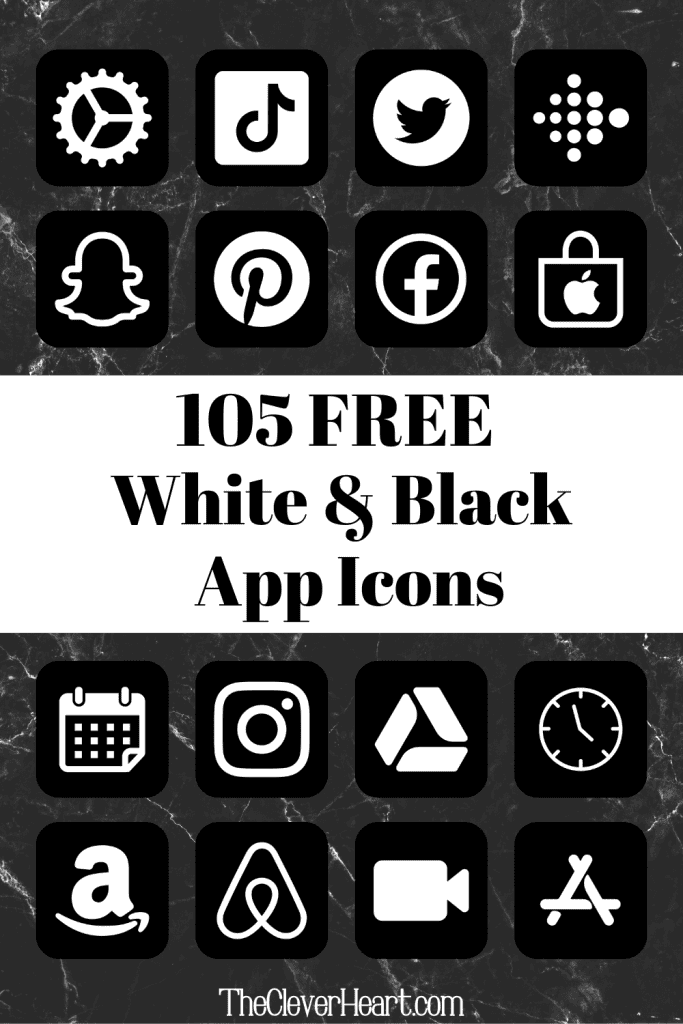
Black App Icons Aesthetic For iPhone
Create a luxurious look and feel to your home screen with these lovely black app icons! Save as many of these purple app icons as you wish. Feel free to mix and match!
xo chrissy
This post was all about black app icons.
Other Posts You May Like:
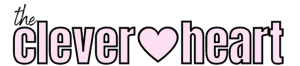


Leave a Reply